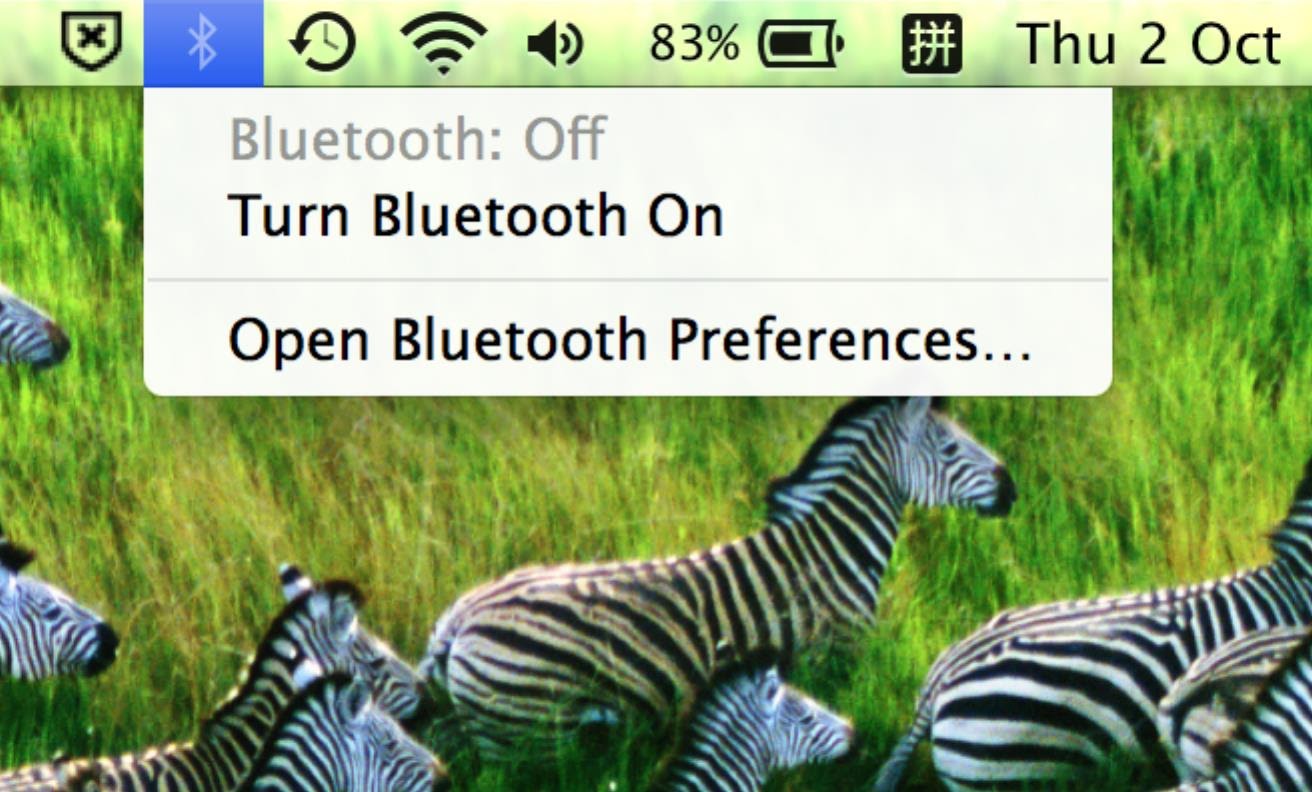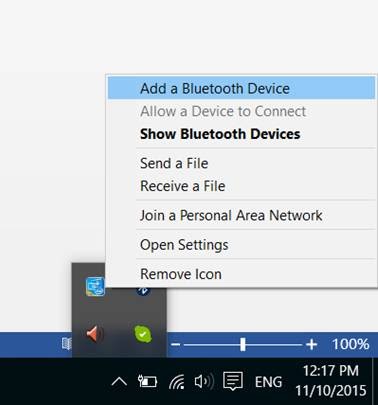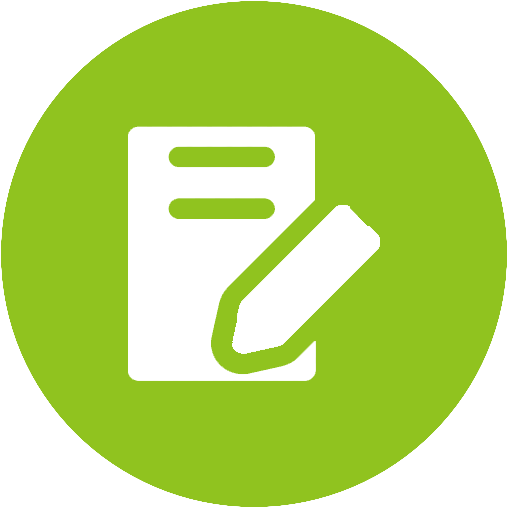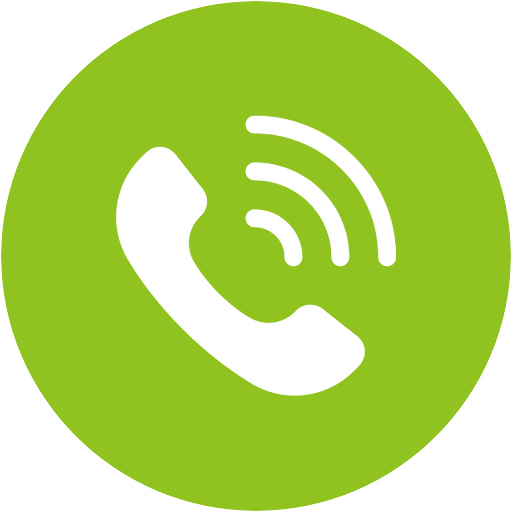AS70 Product Support











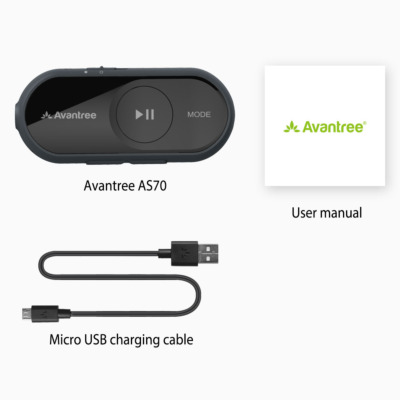

AS70 Product Support
Bluetooth Adapter for Headphones, Support In-line Microphone, aptX HD, aptX Low Latency
- AS70
- Reviews
- Specs
- Support
- Accessories
- Ask a Question
- $29.99 $44.99 Buy Now


Top Questions
- Can I use the microphone on my wired headphone rather than the one on AS70 itself?
Yes, you can use the microphone on your wired headphone.
If you find that you can't use the Mic on your wired headphone, please try to turn off the AS70 and turn on again. Then the mic on the wired headphone will work.Was this article helpfulStill need help? Please email us at support@avantree.com
Back to Top - How to Enter Bluetooth Pairing Mode/Connect to a Bluetooth device
If you are turning on the headphones for the first time, the AS70 will automatically go into pairing mode (the LED will flash RED & BLUE). For non-first time using, please refer to the following:
Step 1: Slide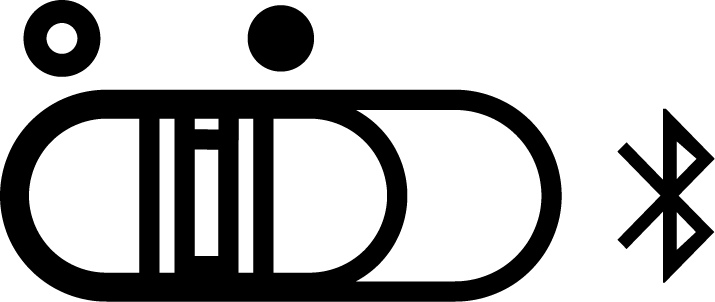
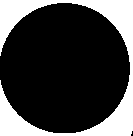
Step 2: Slide the switch
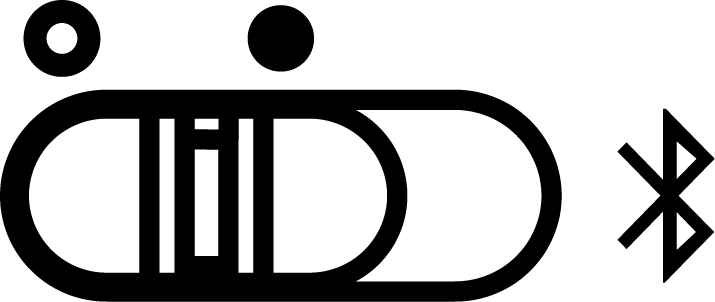

Step3: On your device - Activate Bluetooth, search & select “Avantree AS70” to connect.
If you are using a Bluetooth transmitter, enter your transmitter into Bluetooth PAIRING Mode(please refer to your transmitter's user manual if you're not sure how).
Once connected, the LED indicator will either flash blue or solid blue( based on which codec has been connected- LED indicator). If you have a device plugged into it, you’ll hear “connected”.Was this article helpfulStill need help? Please email us at support@avantree.com
Back to Top - How to Pair AS70 with a Computer
Windows, Mac, Linux
- Connecting to a Mac Computer
Having a device plugged into the 3.5mm jack of the AS70 will not affect its pairing, so feel free to either plug a device in at any time.
Step 1: Power on the AS70.
Flip the power switch to the middle position, you'll see the LED indicator start flashing BLUE.
Step 2: Entering Pairing Mode on the AS70.Push the power switch towards the Bluetooth icon and hold it there for about 5 seconds. You'll see the LED indicator start flashing RED & BLUE, indicating that it's ready to pair.
Note: If you are turning on the AS70 for the first time, it will automatically go into pairing mode (the LED will flash RED & BLUE).

Step 3: Enable Bluetooth on your Mac.
Find the Bluetooth icon (usually located in the upper right corner of your screen). Turn Bluetooth on.
Step 4: Go to Bluetooth Preferences.
Click on "Open Bluetooth Preferences" in the drop down menu.
Step 5: Connect the AS70to your Mac.
Locate "Avantree AS70" in the list and click on the "Pair" button.
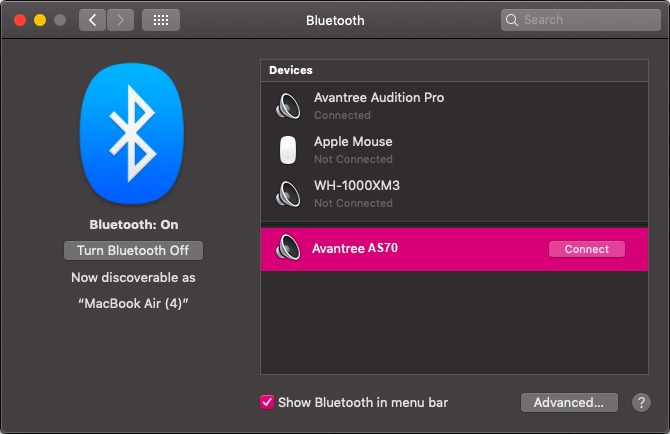
Once they are paired, you will see "Avantree AS70 under Devices when you click on the Bluetooth icon. The LED on the AS70 will blink BLUE once every 3 seconds to indicate connection. If you have a device plugged into the AS70, you will also hear the voice prompt say "Connected".
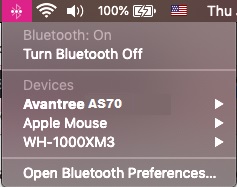 Was this article helpful?>
Was this article helpful?> - Connecting to a Windows PC / Laptop
Having a device plugged into the 3.5mm jack of the AS70 will not affect its pairing, so feel free to either plug a device in at any time.
Step 1: Power on the AS70.
Flip the power switch to the middle position, you'll see the LED indicator start flashing BLUE.
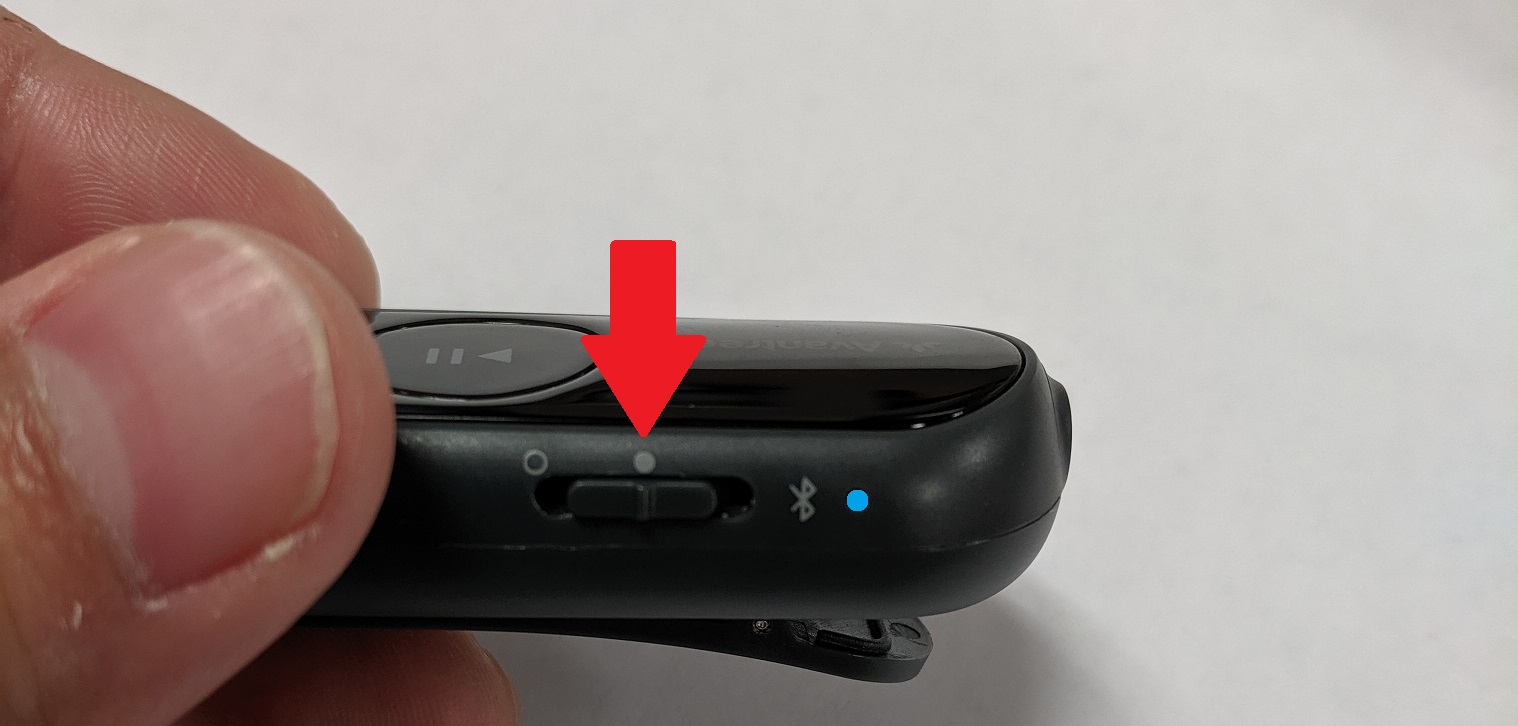
Step 2: Entering Pairing Mode on the AS70.Push the power switch towards the Bluetooth icon and hold it there for about 5 seconds. You'll see the LED indicator start flashing RED & BLUE, indicating that it's ready to pair.
Note: If you are turning on the AS70 for the first time, it will automatically go into pairing mode (the LED will flash RED & BLUE).

Step 3: Locate the Bluetooth Icon.
The icon is usually located in the lower left corner, you may have to click on the arrow (^) to find it.
Step 4: Add a Device.Right-click on the Bluetooth icon and select “Add a Bluetooth Device”
Step 5: Connect the AS70.In the Bluetooth settings, locate "Avantree AS70". If the AS70 is in pairing mode, it should say "Ready to pair" underneath "Avantree AS70". Click "Pair" to connect the AS70.
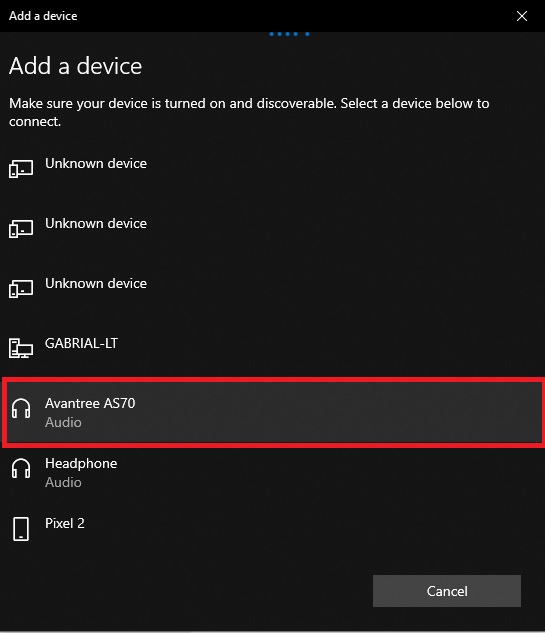
Once connected well, it will show like this
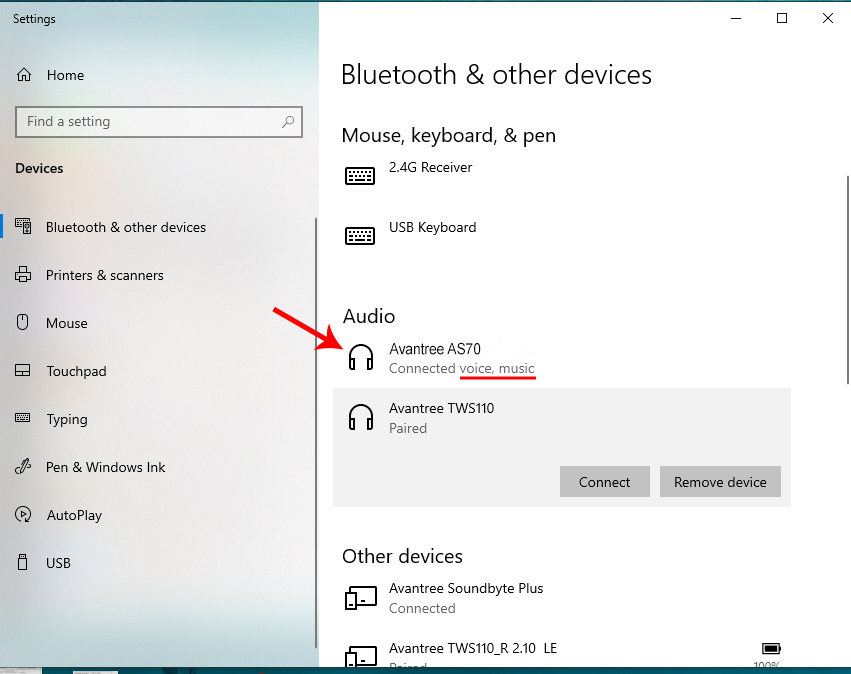
Step 6: Set the sound to the AS70.Go the sound setting on your computer. Set "Avantree AS70" as both ouput and input device.
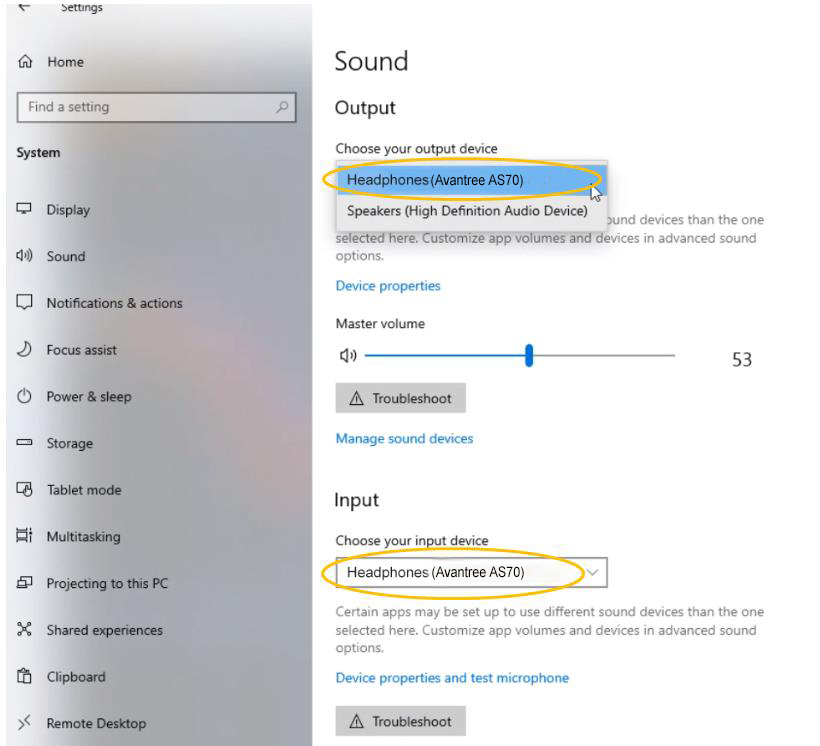
After connecting the them, the LED on the AS70 will flash BLUE once every 3 seconds. If you have a device plugged into the AS70, you will hear the voice prompt say "Connected". On your Windows PC/laptop, there may be a pop-up indicating that you are connected. Otherwise, you can check the Bluetooth settings and "Avantree AS70" should appear as connected.For a more thorough guide on how to use the Bluetooth function on your Windows PC/laptop, visit the official guide for Windows.
Was this article helpful?>
Was this article helpfulStill need help? Please email us at support@avantree.com
Back to Top - Connecting to a Mac Computer
All Questions
- Basic & Advanced Functions
- What's in the box?
- AS70 Overview - Buttons, Indicators & Function Table
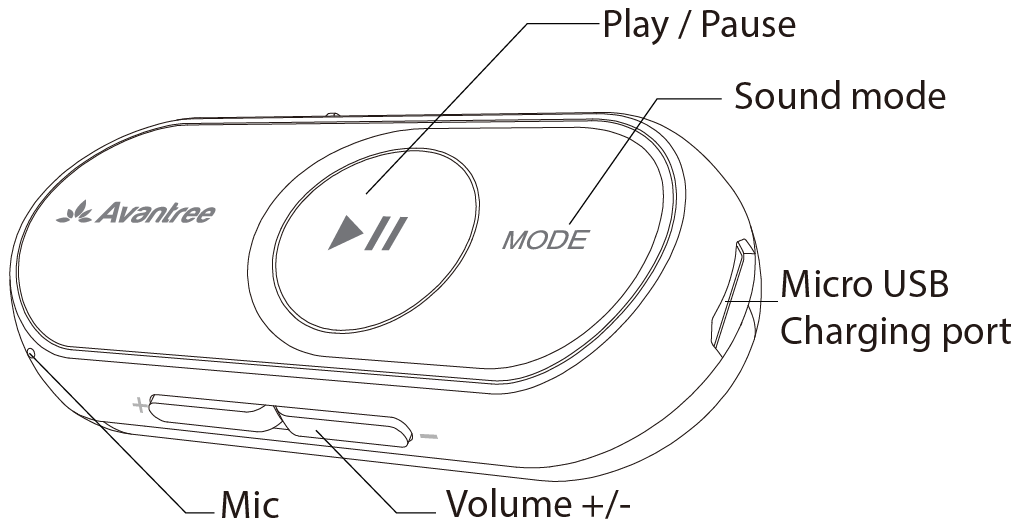
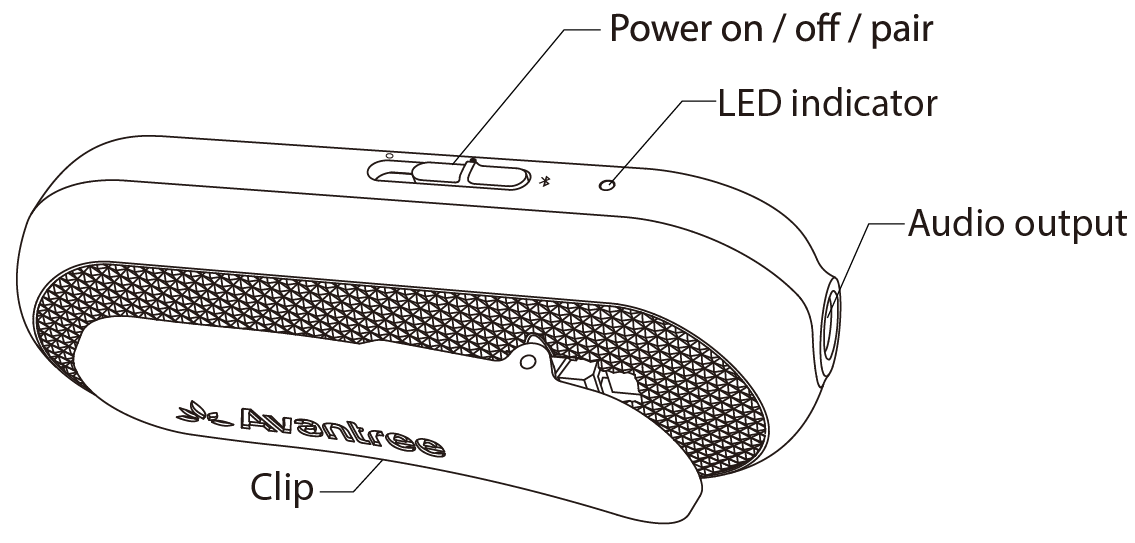
Function TableFunction From Status Action LED Indicator Voice Prompt Power on OFF Slide "Power/Pair" switch 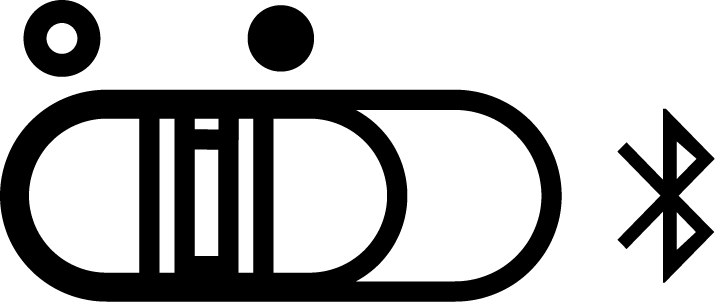
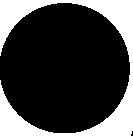
Blue LED lights on 2s "Power on" Pairing ON Slide and Hold "Power/Pair" Switch 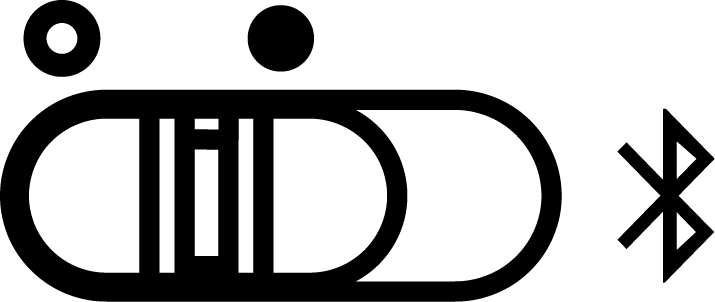
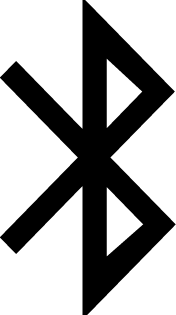
Flashing Red and Blue Alternately "Pairing" Play/Pause Connected Click"Play/Pause" 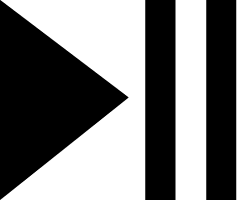
/ / Adjust Volume Connected Click Volume +/- / MAX volume: "Beep" Min volume: "DU" Next/ Previous track Connected Press and Hold Volume +/- 1s / / Answer/End Call Connected Click "Play/Pause" 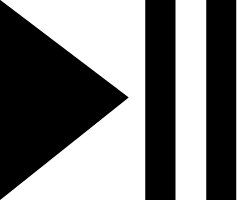
/ / Reject Call Connected Press and Hold "Play/Pause" 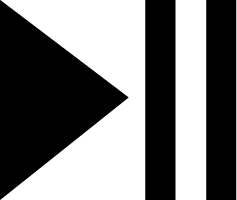
/ / Adjust EQ Connected Press and Hold "MODE" 2s / "DU" DFU ON Plug it into computer with DATA change cable, press and hold "MODE" and "Play/Pause 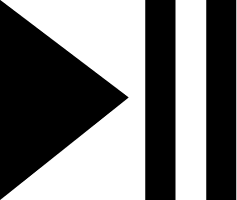
LED turns OFF Charging Plug it into Power Source Solid Red / Reset/Clear Pairing History ON Press and hold "V+" and "V-" 7s Red and Blue LEDs are BOTH on for 2 seconds (looks PINK) "DU DU" LED Indicator Table
LED Indication Status Alternates between flashing RED and BLUE Pairing Triple flashes BLUE every 5S Connected with aptX HD Solid BLUE Connected with aptX LL/FS Double flashes BLUE every 5s Connected with aptX Flashes BLUE once every 5s Connected with SBC Flashes BLUE quickly Reconnecting Triple flashes Red every 12S Low battery Solid Red Charging Turn Pink for 2s Pairing History Cleared Was this article helpfulStill need help? Please email us at support@avantree.com
Back to Top - AS70 - Power & Charging Related
- Charging methods - Insert provided USB
- Suggested power source specification: 5V /0.5-1A
- Battery – 250mA built-in rechargeable Lithium polymer battery
- Low battery – Voice propmt warning "Low battery", Triple flashes Red every 12s.
- Fully charge time – 2H
- Used time after fully charged – Up to 13 hours(60% volume level)
- Indicators
- Charging - LED on the headphone turns RED
- Fully charged - LED on headphone turns OFF
- Power On / Off
- Power On: Slide the power switch
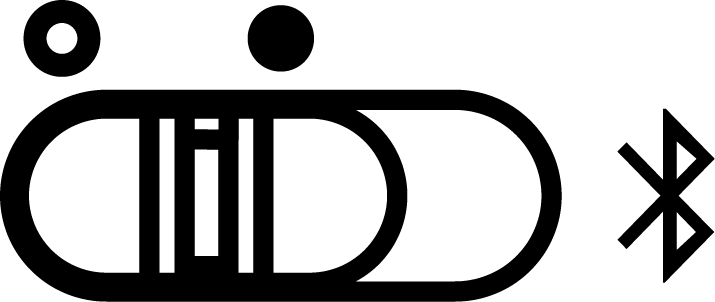
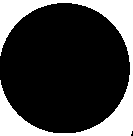
- Power Off : Slide the power switch
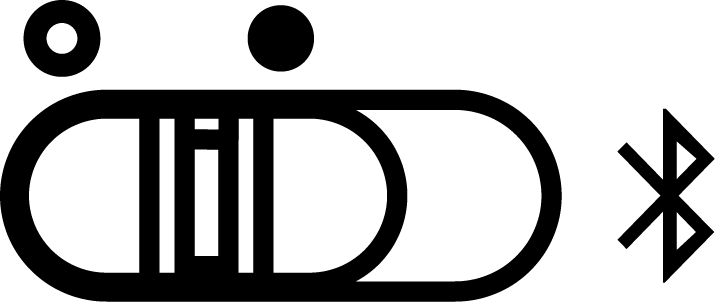
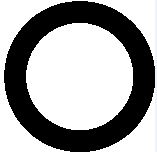
Was this article helpfulStill need help? Please email us at support@avantree.com
Back to Top - How to Enter Bluetooth Pairing Mode/Connect to a Bluetooth device
If you are turning on the headphones for the first time, the AS70 will automatically go into pairing mode (the LED will flash RED & BLUE). For non-first time using, please refer to the following:
Step 1: Slide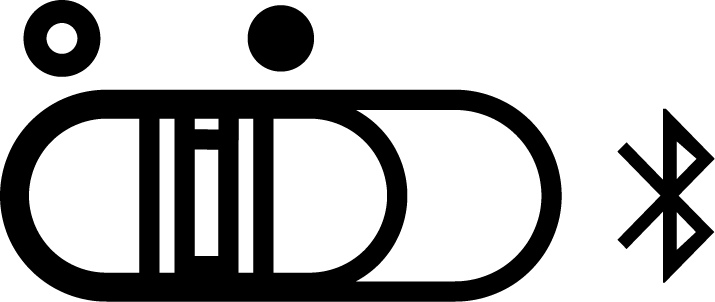
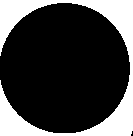
Step 2: Slide the switch
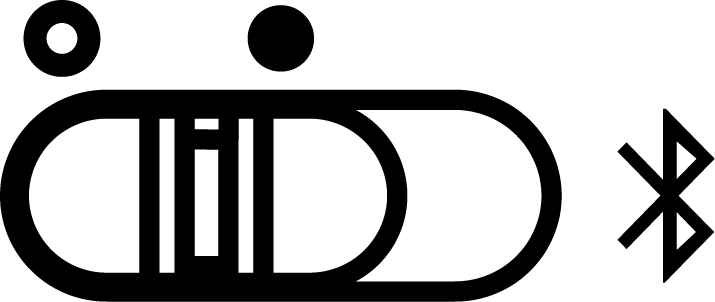

Step3: On your device - Activate Bluetooth, search & select “Avantree AS70” to connect.
If you are using a Bluetooth transmitter, enter your transmitter into Bluetooth PAIRING Mode(please refer to your transmitter's user manual if you're not sure how).
Once connected, the LED indicator will either flash blue or solid blue( based on which codec has been connected- LED indicator). If you have a device plugged into it, you’ll hear “connected”.Was this article helpfulStill need help? Please email us at support@avantree.com
Back to Top - How to Pair AS70 with a Computer
Windows, Mac, Linux
- Connecting to a Mac Computer
Having a device plugged into the 3.5mm jack of the AS70 will not affect its pairing, so feel free to either plug a device in at any time.
Step 1: Power on the AS70.
Flip the power switch to the middle position, you'll see the LED indicator start flashing BLUE.
Step 2: Entering Pairing Mode on the AS70.Push the power switch towards the Bluetooth icon and hold it there for about 5 seconds. You'll see the LED indicator start flashing RED & BLUE, indicating that it's ready to pair.
Note: If you are turning on the AS70 for the first time, it will automatically go into pairing mode (the LED will flash RED & BLUE).

Step 3: Enable Bluetooth on your Mac.
Find the Bluetooth icon (usually located in the upper right corner of your screen). Turn Bluetooth on.
Step 4: Go to Bluetooth Preferences.
Click on "Open Bluetooth Preferences" in the drop down menu.
Step 5: Connect the AS70to your Mac.
Locate "Avantree AS70" in the list and click on the "Pair" button.
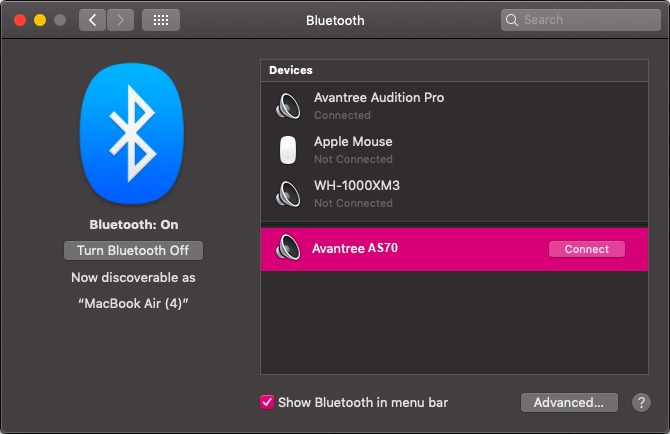
Once they are paired, you will see "Avantree AS70 under Devices when you click on the Bluetooth icon. The LED on the AS70 will blink BLUE once every 3 seconds to indicate connection. If you have a device plugged into the AS70, you will also hear the voice prompt say "Connected".
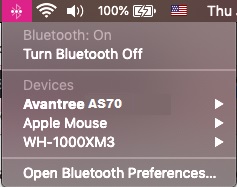 Was this article helpful?>
Was this article helpful?> - Connecting to a Windows PC / Laptop
Having a device plugged into the 3.5mm jack of the AS70 will not affect its pairing, so feel free to either plug a device in at any time.
Step 1: Power on the AS70.
Flip the power switch to the middle position, you'll see the LED indicator start flashing BLUE.
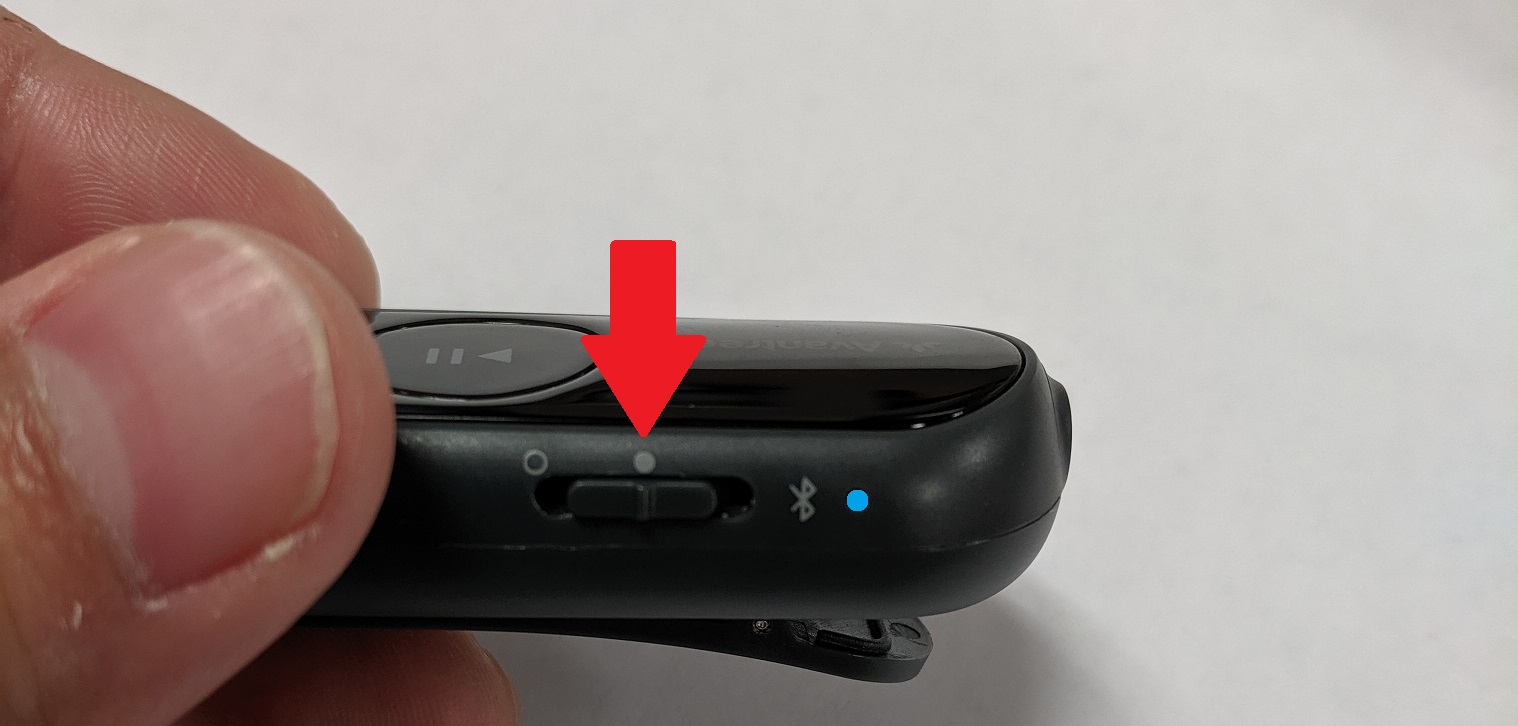
Step 2: Entering Pairing Mode on the AS70.Push the power switch towards the Bluetooth icon and hold it there for about 5 seconds. You'll see the LED indicator start flashing RED & BLUE, indicating that it's ready to pair.
Note: If you are turning on the AS70 for the first time, it will automatically go into pairing mode (the LED will flash RED & BLUE).

Step 3: Locate the Bluetooth Icon.
The icon is usually located in the lower left corner, you may have to click on the arrow (^) to find it.
Step 4: Add a Device.Right-click on the Bluetooth icon and select “Add a Bluetooth Device”
Step 5: Connect the AS70.In the Bluetooth settings, locate "Avantree AS70". If the AS70 is in pairing mode, it should say "Ready to pair" underneath "Avantree AS70". Click "Pair" to connect the AS70.
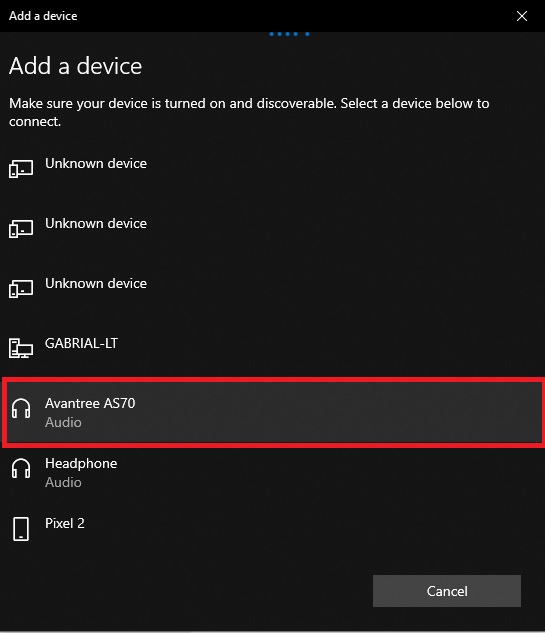
Once connected well, it will show like this
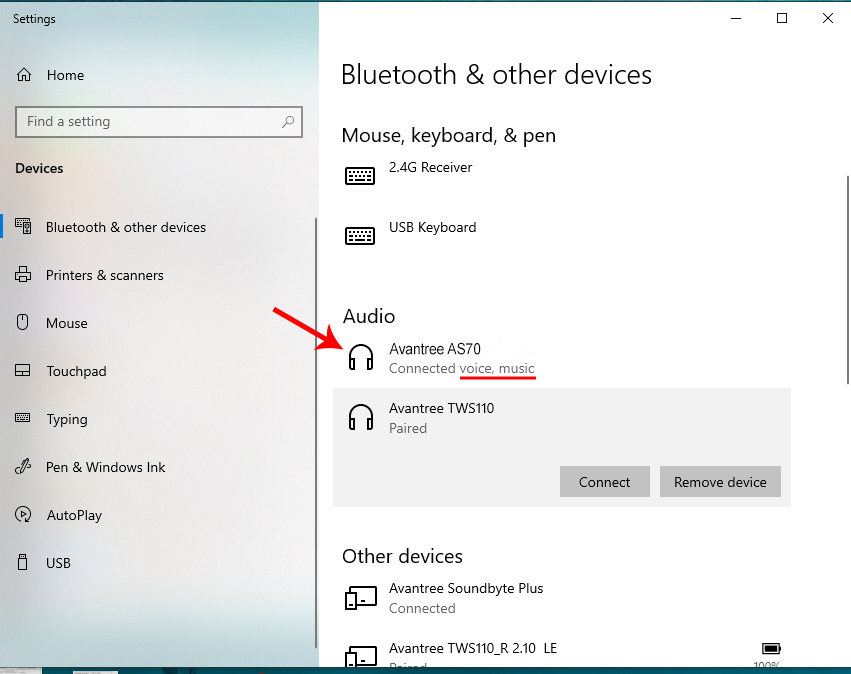
Step 6: Set the sound to the AS70.Go the sound setting on your computer. Set "Avantree AS70" as both ouput and input device.
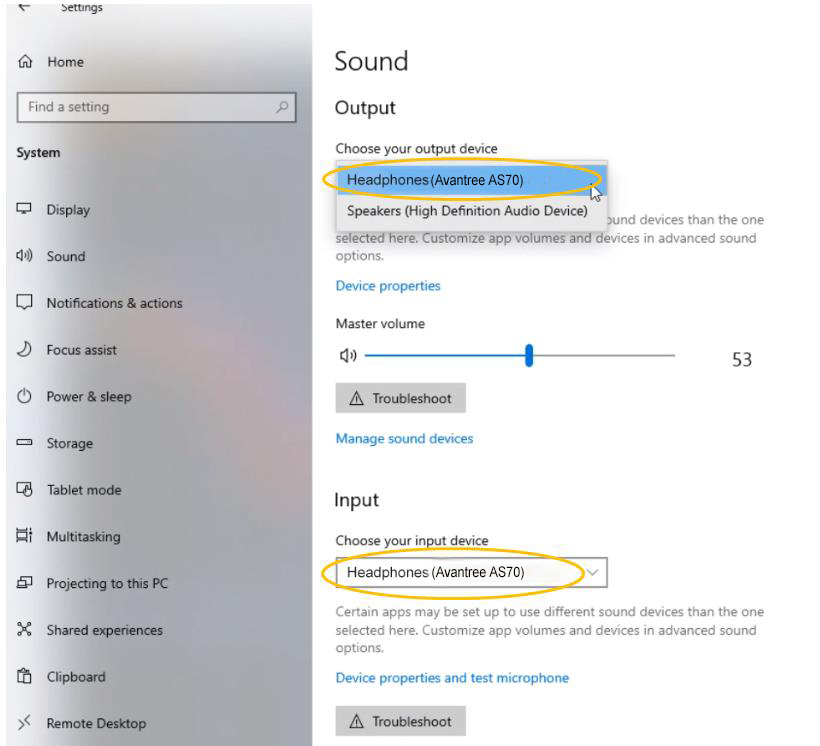
After connecting the them, the LED on the AS70 will flash BLUE once every 3 seconds. If you have a device plugged into the AS70, you will hear the voice prompt say "Connected". On your Windows PC/laptop, there may be a pop-up indicating that you are connected. Otherwise, you can check the Bluetooth settings and "Avantree AS70" should appear as connected.For a more thorough guide on how to use the Bluetooth function on your Windows PC/laptop, visit the official guide for Windows.
Was this article helpful?>
Was this article helpfulStill need help? Please email us at support@avantree.com
Back to Top - Connecting to a Mac Computer
- How to Reconnect AS70 to a Bluetooth device
Once powered on, the AS70 should automatically reconnect to the last connected device within 5-10 seconds.
If it doesn't, please either side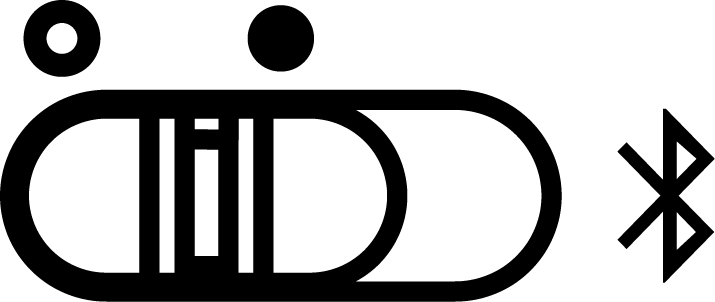
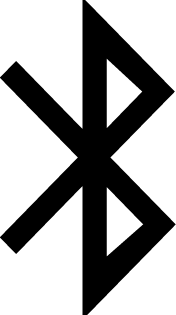 Was this article helpful
Was this article helpfulStill need help? Please email us at support@avantree.com
Back to Top - How to Change the Sound Mode on AS70?
Three Sound modes(Bass, Balanced, Voice clear) on AS70 to enhance and emphasize the most important parts of the audio.
Press MODE button 2s, you'll hear a "DU" for each sound mode, then you can select your favorite one.
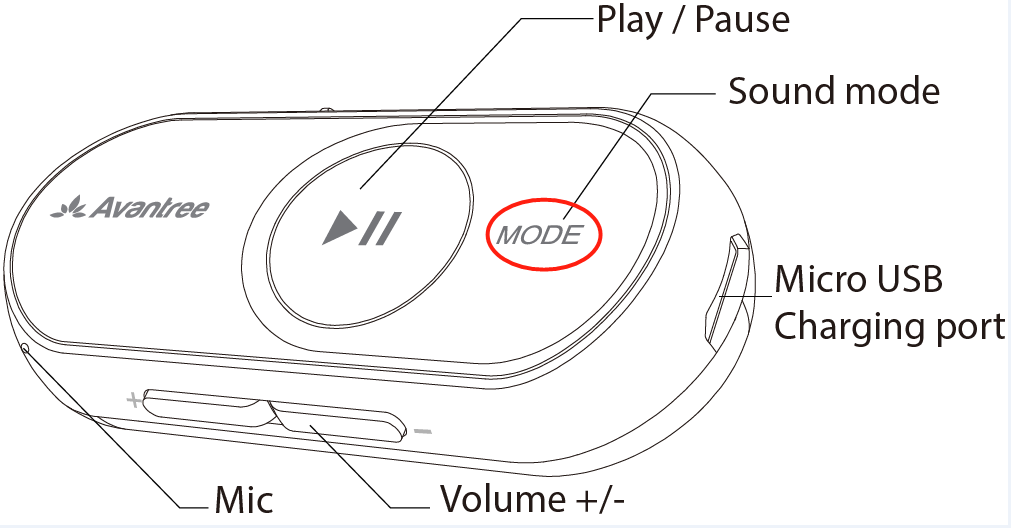 Was this article helpful
Was this article helpfulStill need help? Please email us at support@avantree.com
Back to Top - How to "Bluetooth Enable" a Wired Headphone / Speaker
The AS70 allows you to Bluetooth/Wireless enable your traditional wired headphones and speakers so that you can stream music into them using your mobile devices or computers.
All you have to do is plug your wired headphone or speaker into the 3.5mm AUX port on the AS70, and Bluetooth pair the AS70 with the device you'd like to stream from.

Please refer to THESE ARTICLES if you're not sure how to Bluetooth pair the AS70 with your device.
You may contact us at support@avantree.com if you have any question.Was this article helpfulStill need help? Please email us at support@avantree.com
Back to Top - How to Factory Reset/Clear Pairing History of AS70
Conducting a factory reset on the AS70 will clear all past pairing data and restore the default settings for the product. You may want to reset your AS70 if you have trouble pairing them with your devices.
Step 1: Turn on the AS70.
Flip the power switch to the middle position, you'll see the LED indicator start flashing BLUE.
Step 2: Reset the AS70.
Press & hold + and the - buttons together for 7 seconds until the Red and Blue LEDs are BOTH on for 2 seconds (looks PINK)- an indication of successful reset.
Once this done, the transmitter will re-enter pairing mode, LED indicator flashing RED & BLUE Alternately.Was this article helpfulStill need help? Please email us at support@avantree.com
Back to Top
- Troubleshooting
- No Sound on Windows when Using Windows' Built-in Bluetooth (No Adapter)
This Troubleshooting is for Connecting a Bluetooth device DIRECTLY to your Windows Computer's Built-in Bluetooth.
The Built-in Bluetooth of some old PCs might not work, or not work well, thus, you may not be able to use the direct Bluetooth connection, or have unstable connection, hear choppy sound cutting out intermittently, etc., in this case, please try the following solutions:Solution 1. Reboot your Bluetooth Driver
1) Right-click the Start button, select Device Manager.
2) Find “Bluetooth” section, then Right-click on your device Bluetooth driver and select “Disable device”.
3) Restart your PC and repeat the above steps to Enable the Bluetooth driver again (select “Enable device”)
4) Pair your Bluetooth Headphone/Speaker/Receiver with the PC again.
Solution 2. Use an External Bluetooth Driver
This method essentially "Bypasses" your Windows' built-in Bluetooth. Please see our Avantree DG10, DG40S , DG45 or Avantree DG80 for more details or contact us at support@avantree.com.Was this article helpfulStill need help? Please email us at support@avantree.com
Back to Top - Headphone/Speaker/Receiver No Sound and Not Working - General
Check Point 1: Have you Connected/Paired it Properly?
Check on your device Bluetooth device list, it should say "Connected" on the menu. If not, please try to pair it to your device again.
Check Point 2: Have you been Switching between APPs?
Sometimes when you're listening to music and a call comes in, the Headphones/Speaker can have issues switching back-n-forth... this is a common Bluetooth issue and happens to every Bluetooth Headphone/Speaker.
Please choose the headphone/speaker again (if applicable) or reboot the headphone/speaker and pair them up again.
Check Point 3: Have you Charged the Headphone/Speaker?
This might seem like a simple solution but when the device is low on battery, a wide variety of issues may occur. Please make sure that it has sufficient battery level.If you've checked everything above but still no sound, please try the methods below.
Method 1: Try it on a Different Device.
If you have another phone, another laptop etc... try to connect the Headphone/Speaker to it and see if it works on the other device.
If yes, it's probably something to do with the settings on your original device, please try again.
If no, please contact us for support, you may have a faulty unit.
Method 2 (For Laptops/Computers): Check the Audio Settings.
For Windows, go into Sound Settings and Sound Control Panel. For Mac, go into Sound Preferences.
Make sure that the Headphone/Speaker you'd like to use has been selected as the Audio Output/Input device.
If you're using a Meeting Software such as Skype or Zoom, you may need to go into the app itself and adjust the settings in there as well.Method 3: Factory Reset.
If none of the methods above work, please factory reset the Headphone/Speaker and pair again. Please remember to delete the Avantree device from the paired Bluetooth device list on our sound source device, before attempting to pair again.If factory reset still can't get it to work or if you have any more questions or need further assistance, feel free to contact us at support@avantree.com
Was this article helpfulStill need help? Please email us at support@avantree.com
Back to Top - Unable to Pair the Headphone/Speaker/Receiver with my Bluetooth Devices
If you are still having difficulty pairing the Avantree Headphone/Speaker/Receiver to your devices, please refer to the methods below to troubleshoot.
Check Point: Did you Get the Headphone/Speaker/Receiver into Pairing Mode?
Powering on does NOT mean pairing mode. Pairing Mode for Avantree = The LED indicator on the Headphone/Speaker/Receiver flashing RED & BLUE. If it's not doing that, it's not in pairing mode, you won't find it on your device.
Other than the indicator, if you're using a Headphone/Speaker that has voice prompt (i.e. it says "welcome to Avantree" when you power it on,) it'll say "Pairing" when it's in pairing mode.
If it's flashing RED & BLUE yet you can't connect it, please refer to the steps below.Step 1: Reboot it and try again.
Yes, the good o' soft reset often resolves the issue. Please give it a go. Please also try rebooting your Phone/Computer.
If you still can't get them to connect, please proceed to step 2.Step 2: Try it Somewhere Else.
Bluetooth connection can often be interfered with by other wireless connections such as WiFi Router, TV streaming device, or even another Bluetooth device. Please either move them away or try to do the pairing somewhere else.
If you are still unable to pair, continue to Step 3.
Step 3: Factory Reset.
Factory reset the Avantree Headphones/Speaker/Receiver may help. If you're not sure how to do the reset, please follow the below steps to find the instructions:
1.Go to Avantree.com
2.Enter "Product Name/Model Number+reset" and search. Click "Support " and you will find the guide of how to factory reset your device.
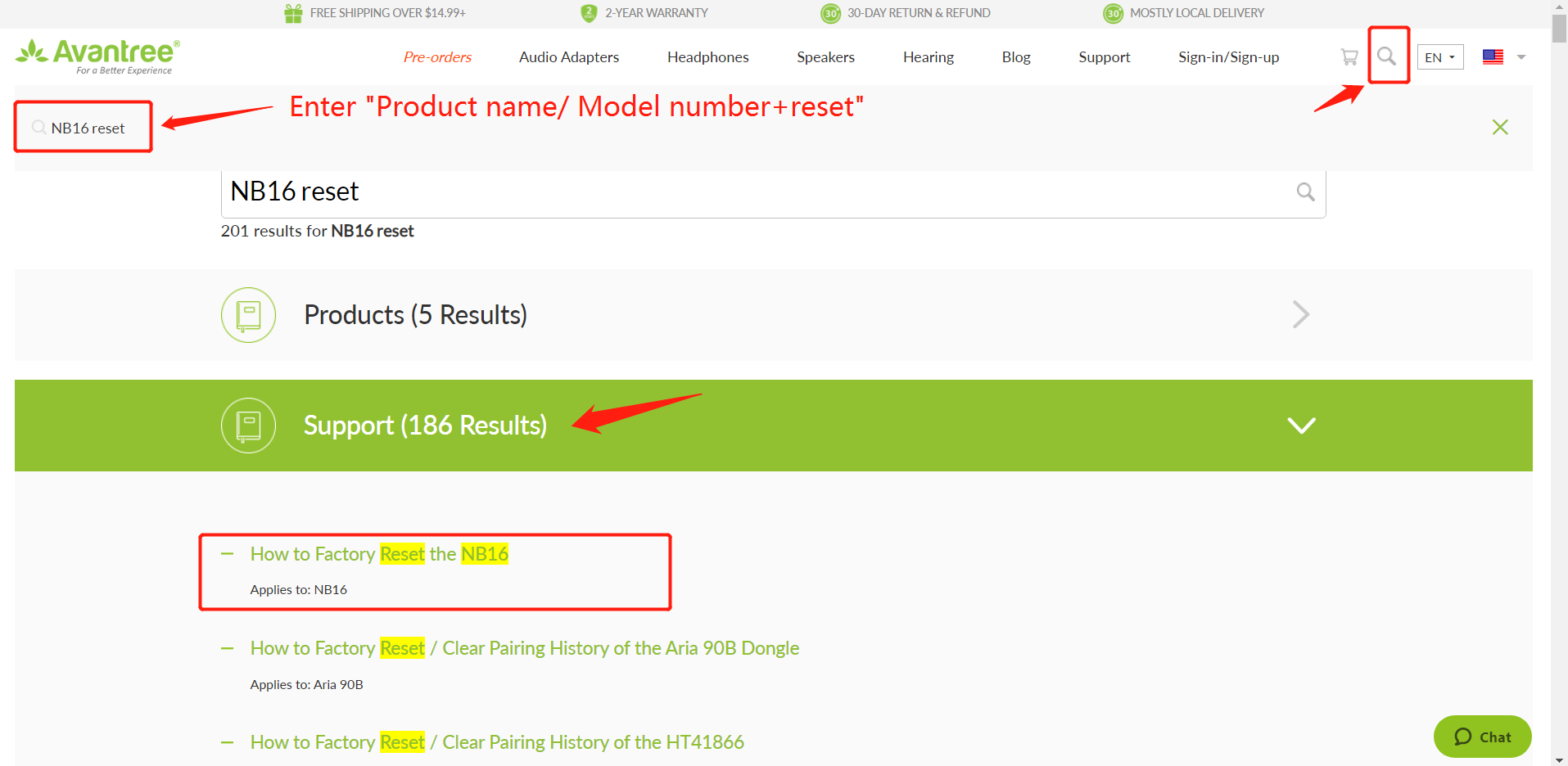
After resetting, the device should automatically reenter pairing mode.If you have any more questions or need further assistance, feel free to contact us at support@avantree.com
Was this article helpfulStill need help? Please email us at support@avantree.com
Back to Top
- No Sound on Windows when Using Windows' Built-in Bluetooth (No Adapter)
- User FAQs
- Can I use the microphone on my wired headphone rather than the one on AS70 itself?
Yes, you can use the microphone on your wired headphone.
If you find that you can't use the Mic on your wired headphone, please try to turn off the AS70 and turn on again. Then the mic on the wired headphone will work.Was this article helpfulStill need help? Please email us at support@avantree.com
Back to Top
- Can I use the microphone on my wired headphone rather than the one on AS70 itself?
- Technical Knowledge
- Different Bluetooth Codecs (Latency.)
Many Avantree products have incorporated the latest "aptx low latency" codec technology, for superior stereo quality sound without any noticeable delay (known as latency).
- What is aptX Low Latency - https://www.aptx.com/aptx-low-latency
- Certified aptX Low Latency device list - https://www.aptx.com/products?field_aptx_type_tid=484
* Important note*
To take advantage of the better performance of aptX Low Latency codec, the other side Bluetooth device must support the same codec. If the other side device only supports the normal aptX codec, or the SBC one, these codecs will be used instead.
How about the audio delay when use different wireless audio codec?
Wireless audio codec Audio delay aptX™ HD ≥ 250ms aptX™ Low Latency ~ 40ms aptX™ ~ 70ms FastStream ~ 40ms SBC (most standard Bluetooth audio codec) ~ 220ms
Note: The latency for FastStream is almost the same as aptX Low Latency, but the audio quality of aptX Low Latency is better.Related FAQ >
Was this article helpfulStill need help? Please email us at support@avantree.com
Back to Top - General Bluetooth Information
Here are a few things you'd want to know about Bluetooth...
1. Bluetooth by nature is a short-range wireless technology.
Bluetooth was initially made specifically for wireless headsets hence its “range” was never meant to be anything more than the length of a typical backyard.
2. Bluetooth Signals are easily interfered with.
Much like almost any other modern wireless technology, Bluetooth signals can be negatively affected by things like walls, floors, other wireless devices, or even a human body.
If you want a better range & less interference, try to stay clear of the things mentioned above.
3. There are two types of Bluetooth.
In short, they are “Class 1” and “Class 2.” Class 1 has better range (100m/300ft) but drains your battery faster, whereas Class 2 has a shorter range (10m/30ft) but is more efficient when it comes to battery usage.
4. The “Actual Range” depends on a lot of things.
Things that can affect the range: Bluetooth version, Bluetooth type, Bluetooth profile, Brand & make, where you’re using it, what’s around you… etc and many more. Getting a bad range doesn’t necessarily mean your device is bad; try it elsewhere before you give it a conclusion.
5. The “Transmitter” and the “Receiver.”
Every Bluetooth connection consists of a “transmitter” and a “receiver.” The “transmitter” sends the signals to the “receiver.” In a typical Bluetooth headphone connection, your phone is the transmitter and the headphone is the receiver.
There are cases where one device can do both, but it is unlikely that they’ll be able to do both at the same time.
Here are some examples:
- Transmitters: Phone, Computer (can sometimes use as receiver), TV.
- Receiver: Headphones, Speaker
Was this article helpfulStill need help? Please email us at support@avantree.com
Back to Top
- Different Bluetooth Codecs (Latency.)
- General Information
- What Kind of Customer Support does Avantree Offer?
Avantree offers the following customer support to help you make the best of our products?
Online DIY Support
1. Visit Product Page - you can find product comparison info, accessories link, Support page link.
2. Product Support page - Guide, Troubleshooting, Q&A Session for each product. (FromAvantree.com > Use Top Right Magnify Class to Search your Product Name > Click Product > Click Support button on the right product > check relevant info on page)
3. Product Video Guide - Step by step (from youtube.com > search product nameAgent Support
1. Submit a Ticket OR File a Claim (1 working day reply)
2. Send an email to support@avantree.com (1 working day reply)
3. Book a call or Screensharing Online Clinic with us and let an agent help you in real-time.
4. Live Chat with Agent (Pacific Standard Time, Mon-Thur 9 am-11 pm, Fri, 9 am-5 pm)
5. Telephone Support (Local Number here)
6. Join our Daily Live Online Zoom Clinic to speed up the troubleshooting process (Time: 11 am - 12 pm PST/ 2-3 pm EST /7-8 pm GMT; 10-15 min for each clinic)Avantree offers the following native language support?
English
Spanish
Italian
German
French
ChineseSee more details in Warranty Policy and RMA Policy
Was this article helpfulStill need help? Please email us at support@avantree.com
Back to Top - What's Avantree RMA Procedure / Policy?
Avantree Products RMA (Return Merchandise Authorization) Procedure
1. 60-Days-Return-Refund
Item purchased from Avantree.com can be returned to the closest Avantree RMA center for full refund within 30 days of purchase with no question asked.
Customer will be responsible for return shipment cost unless item is returned due to defective issues.
Avantree RMA centers are located at:
- USA - San Jose & Los Angeles
- Canada – Vancouver
- EU - London, UK
- Australia – Roxburgh Park
- Asia – Cebu, Philippines
- Asia – Hong Kong, China
- Asia – Shenzhen, China
2. Defective RMA
Within the Warranty Period (24 Months), if the customer encounters any issue, we recommend following the steps below:
Step 1: DIY Support – Visit support.avantree.com, we have a complete troubleshooting guide that should solve at least 90% of the issues.
Step 2: Agent Support – Contact Avantree Customer Service Agents by email (support@avantree.com), phone, or chat for troubleshooting & issue diagnosis.
Step 3: Replacement
3.1. Confirmed Defective Unit
- Avantree provides RMA (CD) number to customer
- Customer returns the product to Avantree
o Purchased within 6 months – Avantree will cover the return label cost.
o Purchased over 6 months ago – Customer will cover the return label cost.
- Avantree arranges the Replacement
o Will be arranged as soon as the return shipment has been shipped.
o Customer can expect to receive the replacement unit within 5-7 working days.
3.2. Back-for-Investigation Unit
- Avantree provides RMA (BI) number to customer
- Customer returns the product to Avantree. Customer will cover the return label cost.
- Avantree arranges the follow up
o Confirmed Defective Units – Please Refer to Section 3.1.
o No claimed issue found – Avantree will arrange the Original Unit or the Replacement Unit to be shipped back to the customer. Avantree will cover the cost of shipping if the shipment is domestic.
Note:
- The RMA return unit will be equivalent to or better than the condition of the defective unit
- The RMA return unit's warranty terms will only be activated once the defective unit is received. For those who do not return their defective items within 30 days, their product warranty will be terminated.
- Replacement Unit Warranty Terms:
- If the remaining Warranty of the Defective Unit is less than 3 months – The Replacement Unit will receive 3 months warranty beginning on the date of reception.
- If the remaining Warranty of the Defective Unit is more than 3 months – The remaining Warranty Period will be automatically transferred onto the Replacement Unit.
Was this article helpfulStill need help? Please email us at support@avantree.com
Back to Top - What's Avantree's General Return & Warranty Policy?
Return Policy:
Every Avantree product purchased from our website comes with an up to 60 days free trial.
Within 60 days of buying, if you have an issue with or simply don't like the product, you can ship it back to us and we'll fully refund you for the price that you bought it. If you have a product malfunction, we can replace the product for you if that's preferable, and we'll cover the return shipping costs.
Warranty Policy:
Avantree warrants its products for a period of 24 months from any defects in manufacturing, materials, or workmanship from the date of purchase from either an Avantree Direct store or an Avantree authorized reseller and used in normal conditions.
However, this warranty does NOT cover:
· Damage from misuse or abuse,
· Damage from lack of reasonable care,
· Damage from force majeure,
· Damage from natural forces/disasters,
· Damage from inadequate repairs performed by unauthorized service centers,
· Water damage on non-water-resistant products,
· Theft or losing the item.
If you encounter issues during the warranty time, pls follow Avantree RMA Procedure.
To make sure our customers have the best user experience, we choose to send the replacment first before you send back the faulty unit. Once the replacement is received and confirmed to be working, we will then send you the return label for the faulty unit for our quality control purposes. We expect you to cooperate and send the faulty unit back within 30 days. If not, then the warranty of your replacement unit will be voided.
Was this article helpfulStill need help? Please email us at support@avantree.com
Back to Top - Where to find Batch Number/LOT Number?
Batch No. or Lot No. is a 4-5 Digit/Alphabet combination (e.g. T22F1, 22B1, or T22J1) printed somewhere on the product. The "somewhere" is usually as follows:
1. on the bottom of the product;
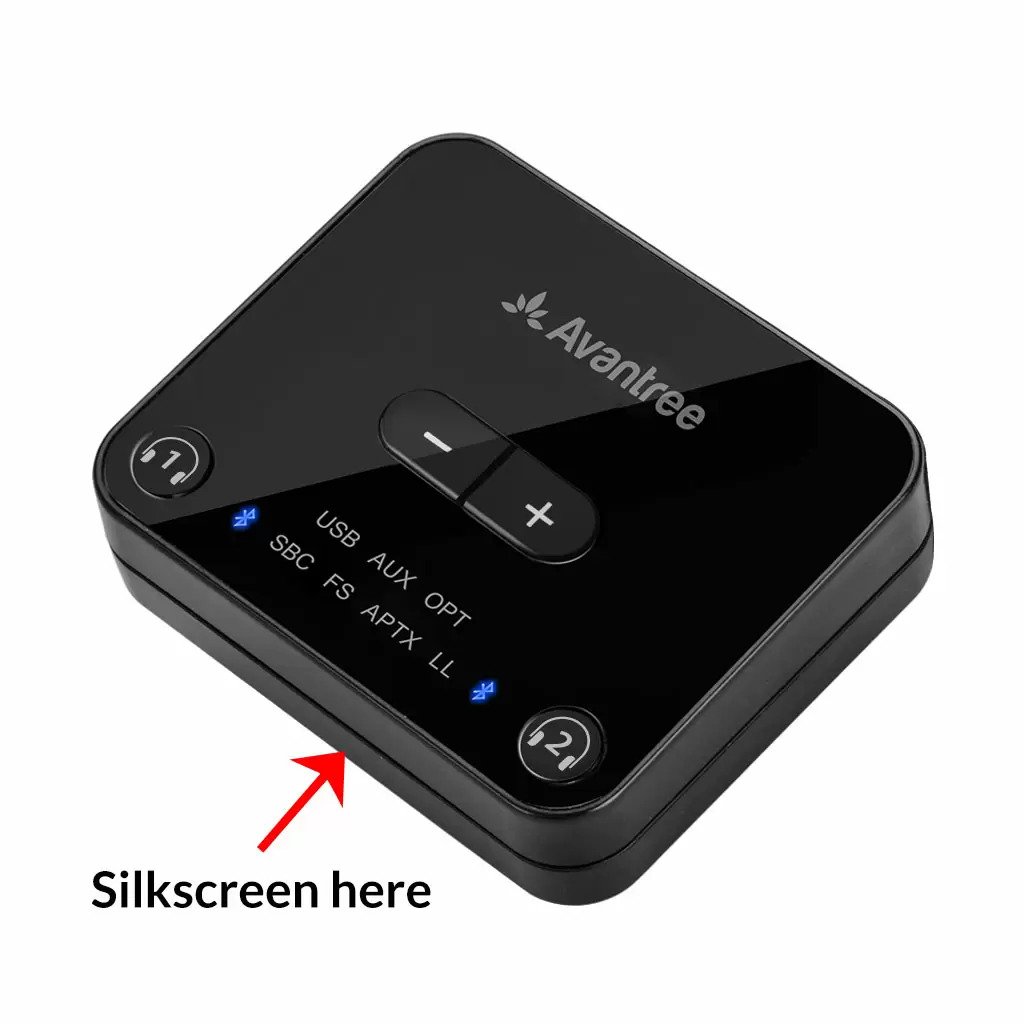

2. on the inside of the Headband, just above the Earcups;

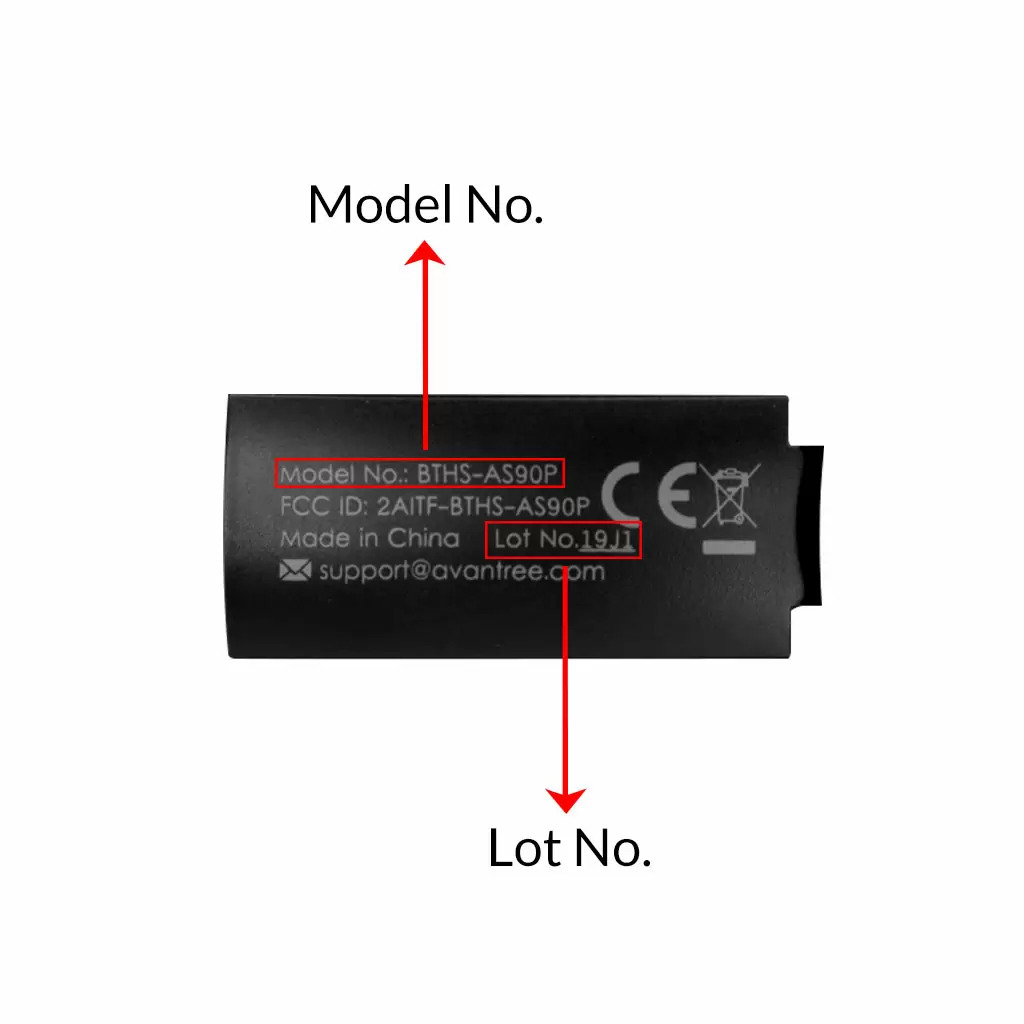
3. on the in-line controls or on a Tag near the 3.5mm AUX Plug;




4. on metal head of the adapter;

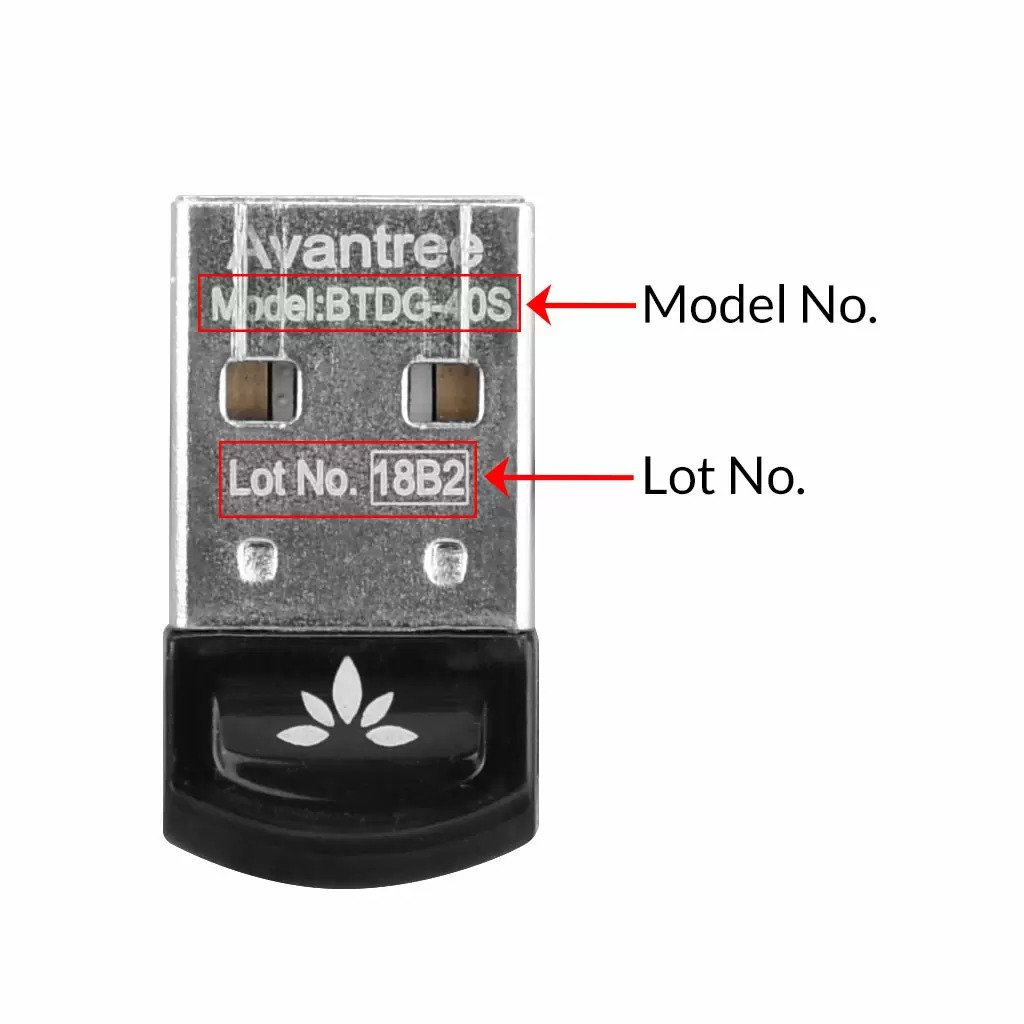
Above are some examples that'll give you an idea of what the Batch/Lot Number looks like and where to find them. The print for Batch No. or Lot No. is usually quite small; please consider using a magnifying glass if it's hard to read.
Was this article helpfulStill need help? Please email us at support@avantree.com
Back to Top - Where to buy and where will you ship it from?
Items with the "ADD TO CART" button are for purchase in your area. Those without the Add to Cart button means not available in your area, normally because it is out of stock. Besides, the estimated delivery time is not applied for pre-order and backorder items.
Here is a table of the recommended store info for customers from each country. We also include information about - where the goods will be shipped from as well as the estimated delivery time.
USA
Online Store: avantree.com; amazon.com;walmart.com;www.newegg.com
Warehouse: USA Avantree Warehouse OR Amazon Warehouse
Estimate Delivery Time: 2-5 Business Days
Free Shipping Rule: free shipping ≥ $14.99
Shipping Fees: $5 for order <$14.99
Canada
Online Store:avantree.com/ca; amazon.ca; www.walmart.ca
Warehouse: Amazon CA Warehouse
Estimate Delivery Time: 3-7 Business Days
Offline Stores:Canada Computers
Free Shipping Rule: free shipping ≥ CA$29.99
Shipping Fees: CA$5 for order < CA$29.99
UK
Online Store:avantree.com/uk;www.amazon.co.uk
Warehouse: Amazon UK warehouse
Estimate Delivery Time: 3-7 Business Days
Free Shipping Rule: free shipping ≥ £29.99
Shipping Fees: £5 for order < £29.99
Germany
Online Store:avantree.com/eu;amazon.de
Warehouse: Amazon EU warehouse
Estimate Delivery Time: 3-7 Business Days
Free Shipping Rule: free shipping ≥ €29.99
Shipping Fees: €5 for order <€29.99
France
Online Store:avantree.com/eu; www.amazon.fr
Warehouse: Amazon EU warehouse
Estimate Delivery Time: 3-10 Business Days
Free Shipping Rule: free shipping ≥ €29.99
Shipping Fees: €5 for order <€29.99
Italy
Online Store:avantree.com/eu;www.amazon.it
Warehouse: Amazon EU warehouse
Estimate Delivery Time: 3-10 Business Days
Free Shipping Rule: free shipping ≥ €29.99
Shipping Fees: €5 for order <€29.99
Spain
Online Store:avantree.com/eu; www.amazon.es
Warehouse: Amazon EU warehouse
Estimate Delivery Time: :3-10 Business Days
Free Shipping Rule: free shipping ≥ €29.99
Shipping Fees: €5 for order <€29.99
Bulgaria
Online Store: avantree.com/eu; amazon.de; www.amazon.es; www.amazon.fr; www.amazon.it;
Warehouse: Amazon EU warehouse
Estimate Delivery Time: 3-10 Business Days
Free Shipping Rule: free shipping ≥ €29.99
Shipping Fees: €5 for order <€29.99
Cyprus
Online Store:avantree.com/eu; amazon.de;
www.amazon.es; www.amazon.fr; www.amazon.it;
Warehouse: Amazon EU warehouse
Estimate Delivery Time: 3-10 Business Days
Free Shipping Rule: free shipping ≥ €29.99
Shipping Fees: €5 for order <€29.99
Poland
Online Store:avantree.com/eu; amazon.de; www.amazon.es; www.amazon.fr; www.amazon.it
Warehouse: Amazon EU warehouse
Estimate Delivery Time: 3-10 Business Days
Free Shipping Rule: free shipping ≥ €29.99
Shipping Fees: €5 for order <€29.99
Some Countries of Europe (including Austria, Belgium, Czech Republic, Denmark, Estonia, Greece, Hungary, Ireland, Latvia, Lithuania, Luxembourg, Malta, Portugal, Slovakia, Slovenia)
Online Store:avantree.com/eu; amazon.de; www.amazon.es; www.amazon.fr; www.amazon.it
Warehouse: Amazon EU warehouse
Estimate Delivery Time: 3-10 Business Days
Free Shipping Rule: free shipping ≥ €29.99
Shipping Fees: €5 for order <€29.99
Romania
Online Store:avantree.com/eu;amazon.de;www.amazon.es;
www.amazon.fr;www.amazon.it;www.emag.ro
Warehouse: Amazon EU warehouse
Estimate Delivery Time: 3-10 Business Days
Free Shipping Rule: free shipping ≥ €29.99
Shipping Fees: €5 for order <€29.99
Finland
Online Store:avantree.com/eu; amazon.de; www.amazon.es; www.amazon.fr; www.amazon.it; www.emag.ro
Warehouse: Amazon EU warehouse
Estimate Delivery Time: 3-10 Business Days
Free Shipping Rule: free shipping ≥ €29.99
Shipping Fees: €5 for order <€29.99
Sweden
Online Store:avantree.com/eu; amazon.de; www.amazon.es; www.amazon.fr; www.amazon.it
Warehouse: Amazon EU warehouse
Estimate Delivery Time: 3-10 Business Days
Free Shipping Rule: free shipping ≥ €29.99
Shipping Fees: €5 for order <€29.99
Norway
Online Store: avantree.com/me
Warehouse: China warehouse
Estimate Delivery Time: 10-30 Business Day
Free Shipping Rule: free shipping ≥ $29.99
Shipping Fees: €5 for order <$29.99
Netherlands
Online Store:avantree.com/eu; amazon.nl; www.bol.com; www.prifri.be;
Warehouse: Amazon EU warehouse
Estimate Delivery Time: 3-10 Business Days
Free Shipping Rule: free shipping ≥ €29.99
Shipping Fees: €5 for order <€29.99
Australia
Online Store:avantree.com/au; www.amazon.com.au;www.ebay.com.au;
www.radioparts.com.au;Gadgets4Geeks.com.au
Warehouse: Amazon AU warehouse
Estimate Delivery Time: 3-7 Business Days
Free Shipping Rule: free shipping ≥ A$29.99
Shipping Fees: A$5 for order < A$29.99
New Zealand
Online Store:avantree.com/me
Warehouse: China warehouse
Estimate Delivery Time: 10-30 Business Days
Free Shipping Rule: free shipping ≥ $29.99
Shipping Fees: $5 for order <$29.99
Singapore
Online Store: avantree.com/me; www.lazada.com.sg; amazon.sg
Warehouse: China warehouse
Estimate Delivery Time: 10-30 Business Days
Free Shipping Rule: free shipping ≥ $29.99
Shipping Fees: $5 for order <$29.99
UAE
Online Store:avantree.com/me
Warehouse: China warehouse
Estimate Delivery Time: 10-30 Business Days
Free Shipping Rule: free shipping ≥ $29.99
Shipping Fees: $5 for order <$29.99
Israel
Online Store:avantree.com/me;www.netbitct.co.il;
Warehouse: China warehouse
Estimate Delivery Time: 10-30 Business Days
Free Shipping Rule: free shipping ≥ $29.99
Shipping Fees: $5 for order <$29.99
Japan
Online Store:avantree.com/me; www.amazon.co.jp; shopping.yahoo.co.jp
Warehouse: China warehouse
Estimate Delivery Time: :10-30 Business Days
Free Shipping Rule: free shipping ≥ $29.9
Shipping Fees: $5 for order < $29.9
South Korea
Online Store:avantree.com/me;www.gmarket.co.kr
Warehouse: China warehouse
Estimate Delivery Time:10-30 Business Days
Free Shipping Rule: free shipping ≥ $29.9
Shipping Fees: $5 for order < $29.9
Thailand
Online Store:avantree.com/me;
Warehouse: China warehouse
Estimate Delivery Time: 10-30 Business Days
Free Shipping Rule: free shipping ≥ $29.9
Shipping Fees: $5 for order < $29.9
Malaysia
Online Store:avantree.com/me; www.shopee.com.my
Warehouse: China warehouse
Estimate Delivery Time: 10-30 Business Days
Offline Stores: POWER CELLULAR ACC. SUPPLY Malaysia
Free Shipping Rule: free shipping ≥ $29.99
Shipping Fees: $5 for order <$29.99
Russia
Online Store:avantree.com/me; www.avantronics.ru ; https://smartiq.ru
Warehouse: China warehouse
Estimate Delivery Time:10-30 Business Days
Free Shipping Rule: free shipping ≥ $29.9
Shipping Fees: $5 for order < $29.9
Switzerland
Online Store:avantree.com/me; www.matsmobile.ch; www.aliexpress.com
Warehouse: China warehouse
Estimate Delivery Time: 10-30 Business Days
Offline Stores: CarCom www.carcom.ch
Free Shipping Rule: free shipping ≥ $29.99
Shipping Fees: $5 for order <$29.99
Hong Kong SAR China
Online Store:avantree.com/hk;
Warehouse: China warehouse
Estimate Delivery Time: 3-7 Business Days
Free Shipping Rule: free shipping ≥ HKD$99
Shipping Fees: HKD$20 for order < HKD$99
South Africa
Online Store:avantree.com/za;
Warehouse: South Africa warehouse
Estimate Delivery Time: 3-7 Business Days
Free Shipping Rule: free shipping ≥ R$499
Shipping Fees: R$90 for order <R$499
Mexico
Online Store:amazon.com.mx; www.mercadolibre.com.mx
Warehouse: US Amazon warehouse
Estimate Delivery Time: 3-10 Business Days
Taiwan
Online Store:avantree.com.tw; tw.buy.yahoo.com; www.eclife.com.tw;
Warehouse: Taiwan warehouse
Estimate Delivery Time:3-7 Business Days
Offline Stores:
1. yardiX shuwei shangpinguan No.400 Huanbei Road, Zhongli, Taoyuan, Taipei;
2. Fayake Taipei Nanxi Store The 9th Floor, No 12 Nanjing west road, Taipei;
3. Avantree QIqu guan (Chuqu guan) No 400 Huanbei Road,Zhongli, Taoyuan Taipei
Free Shipping Rule: free shipping ≥ NT$149
Shipping Fees: NT$80 for order <NT$149
Others (Not Listed)
Online Store:www.aliexpress.com;
Warehouse: China warehouse
Estimate Delivery Time: 15-25 Business Days
Remarks:
1. Warranty is 24M for orders from avantree.com
2. Items purchased from other authorized distributor channels will be entitled to 12m warranty, and extendable to 24m upon warranty registration within 30 days from date of purchase
3. Not all stores/sellers from the links above are authorized resellers.Was this article helpfulStill need help? Please email us at support@avantree.com
Back to Top - How to Properly Clean the Earbuds
As you may know, earbuds get dirty pretty easily... Earwax, dust, water etc. can all do damage to them. Uncleaned earbuds may lead to...
- Music sounding muddy or muffled
- Different volume on the two earbuds
- Abnormaly low volume / tinny sound after using for a period of time
Daily maintaince can effectively eliminate such problems.
- Before wearing the earbuds, make sure to clean the inner side of the ear.
- Always wear and use earbuds in dry condition.
- After using the earbuds, wipe the inside of the earbud tip with a soft and dry towel to remove dust, earwax, or oil from your skin.
If you're already experiencing different volume levels between the two earbuds, please try to follow the following steps to clean them out:
(These apply to all Avantree earbuds, but the following uses the NB18 as an example.)
1. Materials you'll need: a cotton swab and dried brush (if you can't find the black cleaning brush, a toothbrush can work instead.)

2. Take off the earbud tips from the earbuds smoothly. Do not detach the earbud tip from the earbud excessively as it may tear.


3. Use a cotton swab and dried brush to remove any debris and foreign materials.



4. If foreign substance is still present, try brushing the earbuds again to dislodge the remainder.
5. After you finish cleaning, please assemble the earbud tip back to the earbud properly. Cover the latch at the bottom of the earbud with the earbud tip like below.
Please note: Do not use liquid like alcohol or soapy water for cleaning earbuds as some of our earbuds are not alcohol-proof or soapy-waterproof.
If the problem still exists after cleaning the earbuds, please contact support@avantree.com for help.
Was this article helpfulStill need help? Please email us at support@avantree.com
Back to Top - Other Order Related Questions
If you have any questions about placing orders, shipping countries, tracking information, or others. Please check here for more information.
- Are there any promotions or discounts?
Generally, a new user can enjoy the 5% discount after registration.
If we have any promotion campaigns, you could find it easily on our home page.
Or you can contact our support team support@avantree.com for more information.
Was this article helpful?> - Can I change the delivery address?
Sorry, you can not change the delivery address once you place the order. If you would like to ship to another address, you could choose to cancel the current order and place a new order instead.
Was this article helpful?> - Can not place an order with a credit card?
The billing address you filled in might not match the actual credit card billing address, please check if you fill in the correct address.
If it shows “Error Code: 2046 declined”, which means the bank does not support debiting, and you need to contact the bank. You could try with another card or pay by PayPal.
Credit card payment does not support AMEX. Maybe you can change another credit card (Visa or Master)or pay with Paypal.
Was this article helpful?> - How long will the tracking number be available after shipping?
The tracking number for the orders will be notified by email within 1-3 working days after delivery. (Note: For some orders from the US, EU, UK, CA, AU, we are not able to provide a tracking number due to FBA shipment. It usually will take 3-5 business days to deliver to you after you receive the shipment notification.)
Was this article helpful?> - How to buy the accessory?
Method 1
You can search the accessory name in the search box and try to find what you want to buy. For example, you can type “AS9P earpads” in the search box, and click the “products” button on the search result page. Then it will display all the related products for your option.
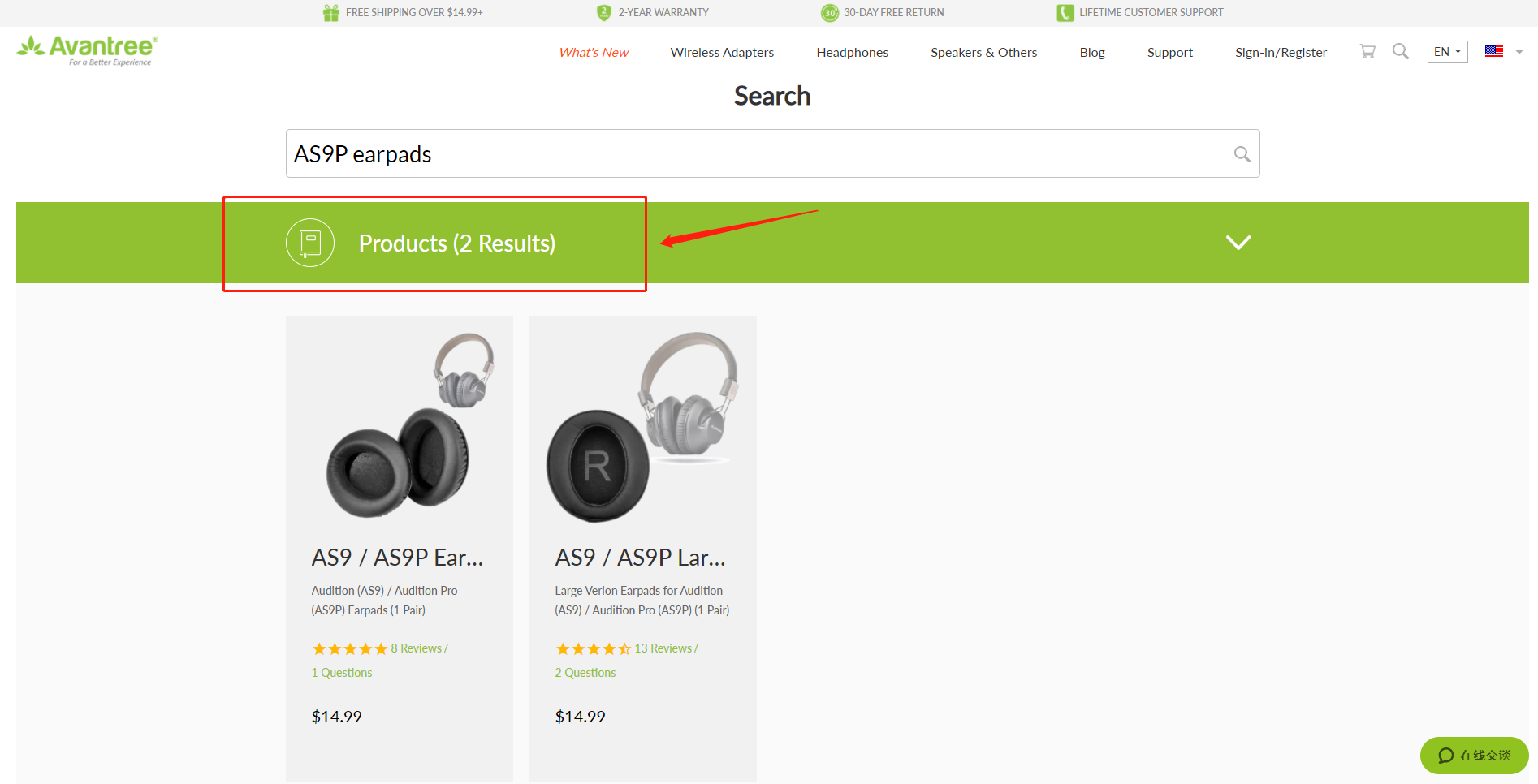
Method 2
Find related accessories on the product page.
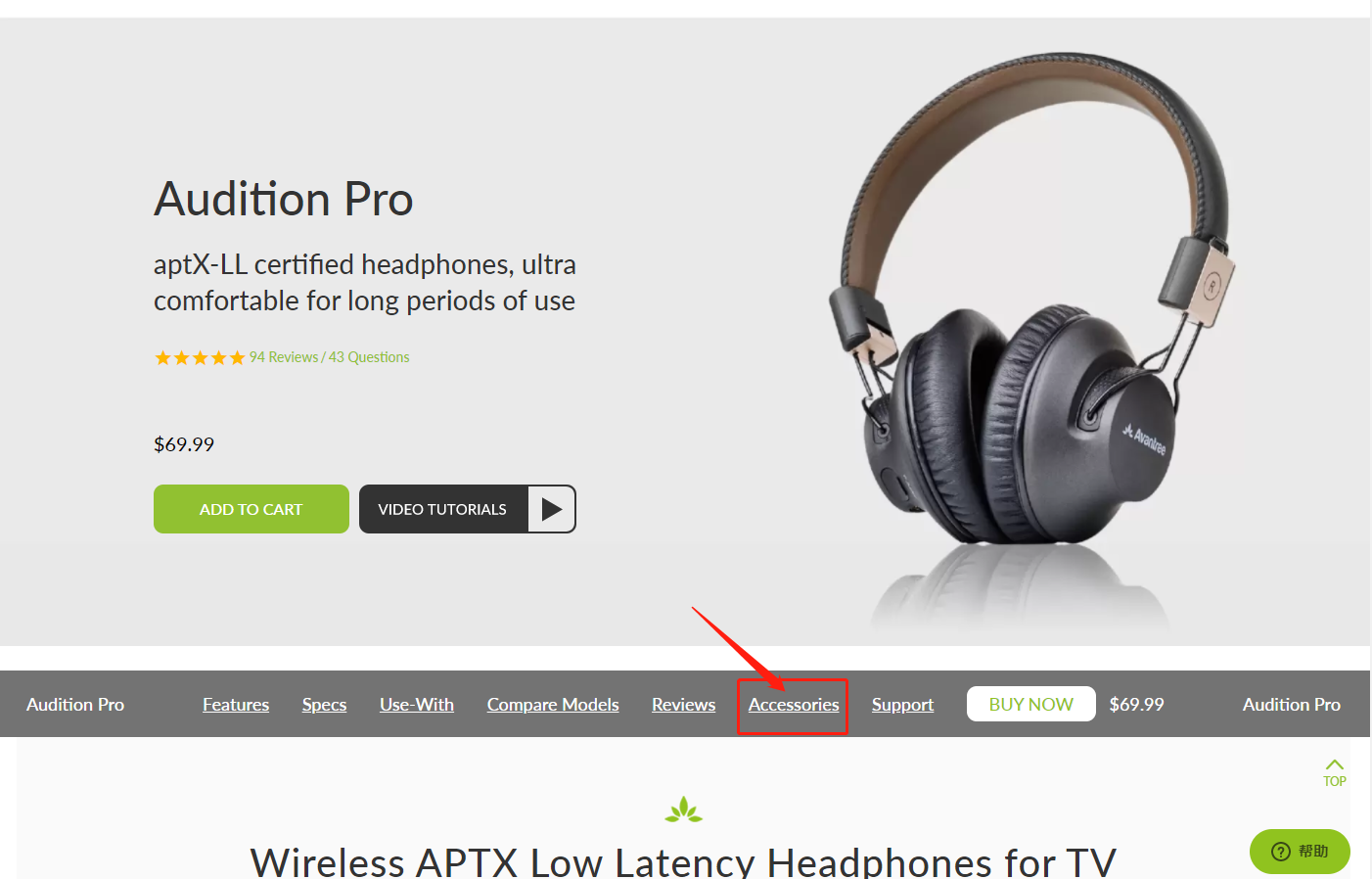
Method 3
Go to the product support page, finding the "accessories bar" and click it.
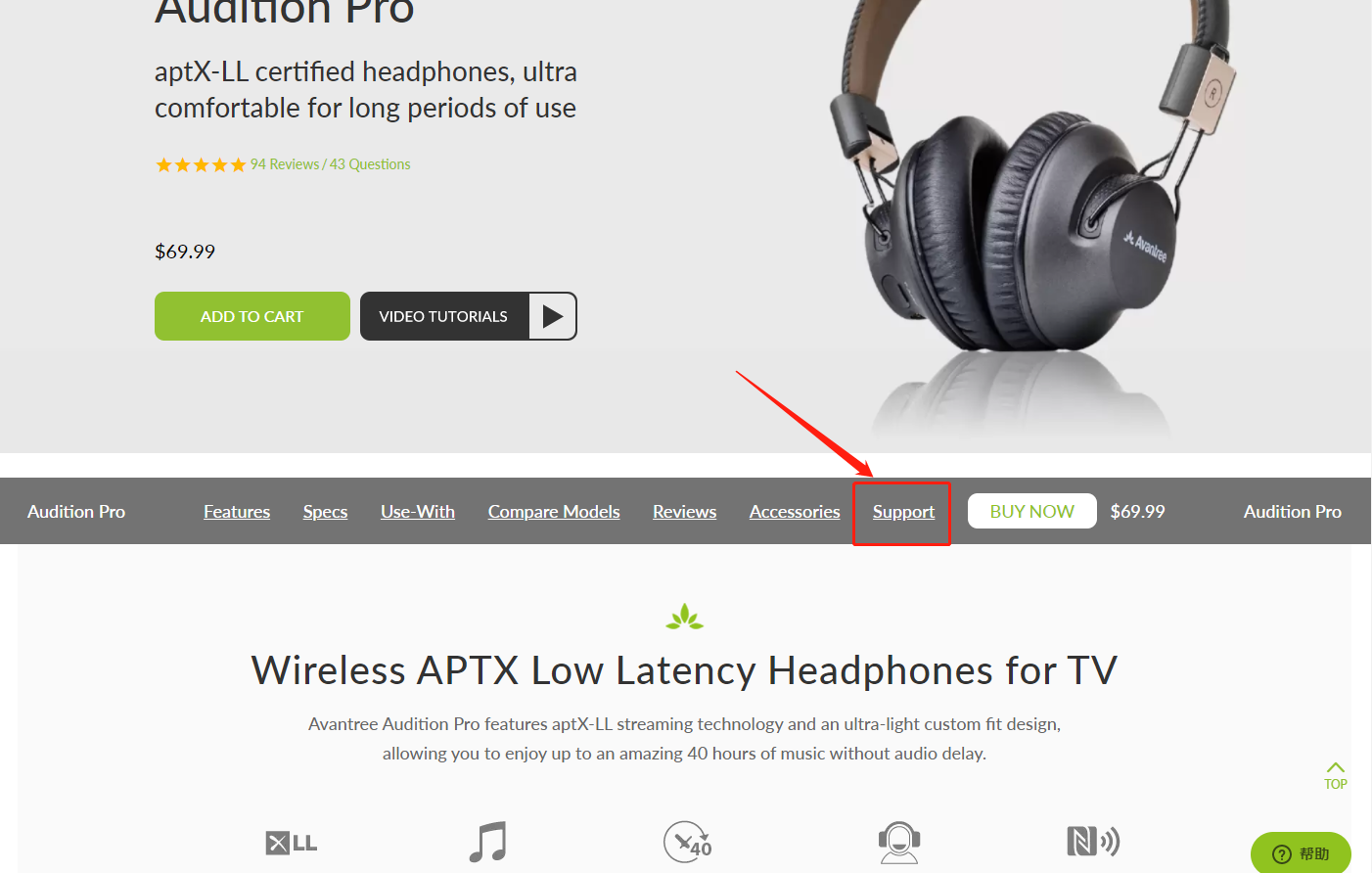

Contact support@avantree.com for more information.
Was this article helpful?> - Unable to submit Product/Warranty registration or unsuccessful registration?
All products bought from avantree.com are automatically registered and covered by our full 24-month warranty. No registration needed. For orders purchasing from other marketplaces, our support team will contact you and confirm your registration manually by email when you can’t register successfully. If not, please contact our support team support@avantree.com directly.
Was this article helpful?> - When will the out-of-stock products be available?
You can contact our support team support@avantree.com for the specific delivery time redirectly.
Was this article helpful?> - Why is there not “Add To Cart” Button?
There won’t be an “Add To Cart” or “Buy Now” button on the page when the product is out of stock, and you can not place an order.
Was this article helpful?>
Was this article helpfulStill need help? Please email us at support@avantree.com
Back to Top - Are there any promotions or discounts?
- Product/Warranty Registration Questions Has question about product registration? Please Check below.
- How to find order numbers for your Amazon or Walmart orders?
Product Registration Link: https://avantree.com/product-registration
If you’re not sure the order number for your Amazon/Walmart Order, you can follow this guide to find it out.
Amazon order
Method 1:
1. Login into Amazon and click the right-top-corner button “Account&List button”.
2. Find and click the button “orders” under “Your Account”.
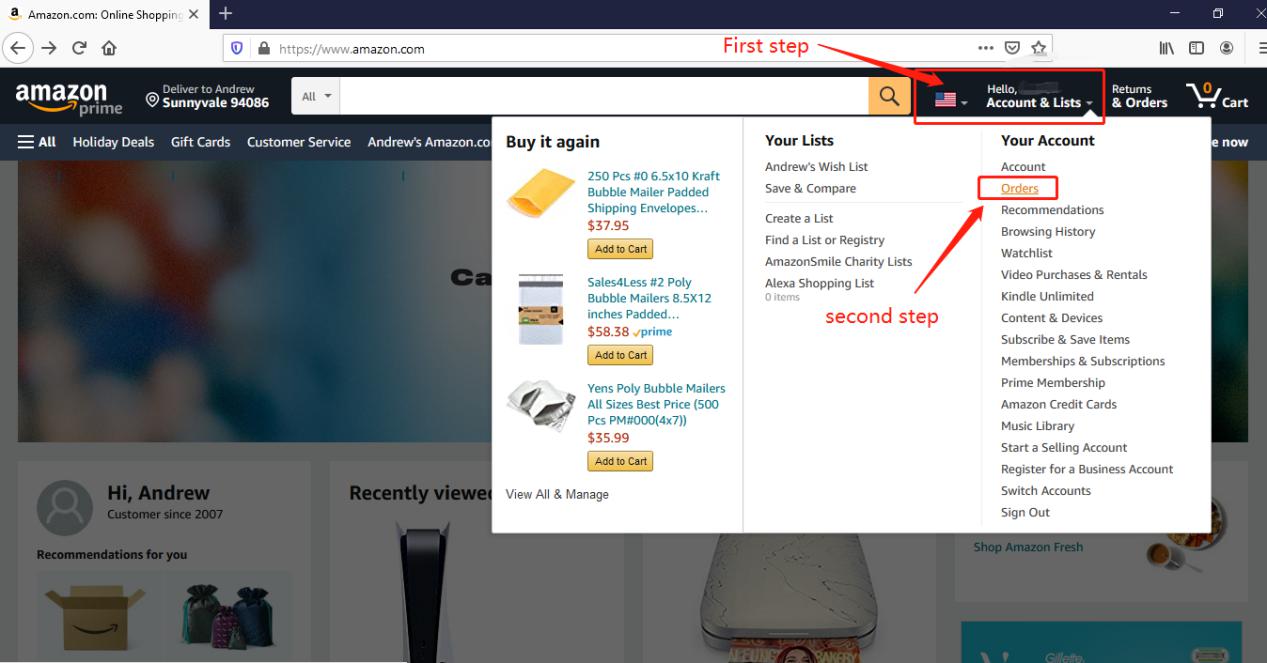
3. You can see all orders you placed on Amazon. Locate to the order in which you purchase Avantree products and find the order number at the right top corner of that order.
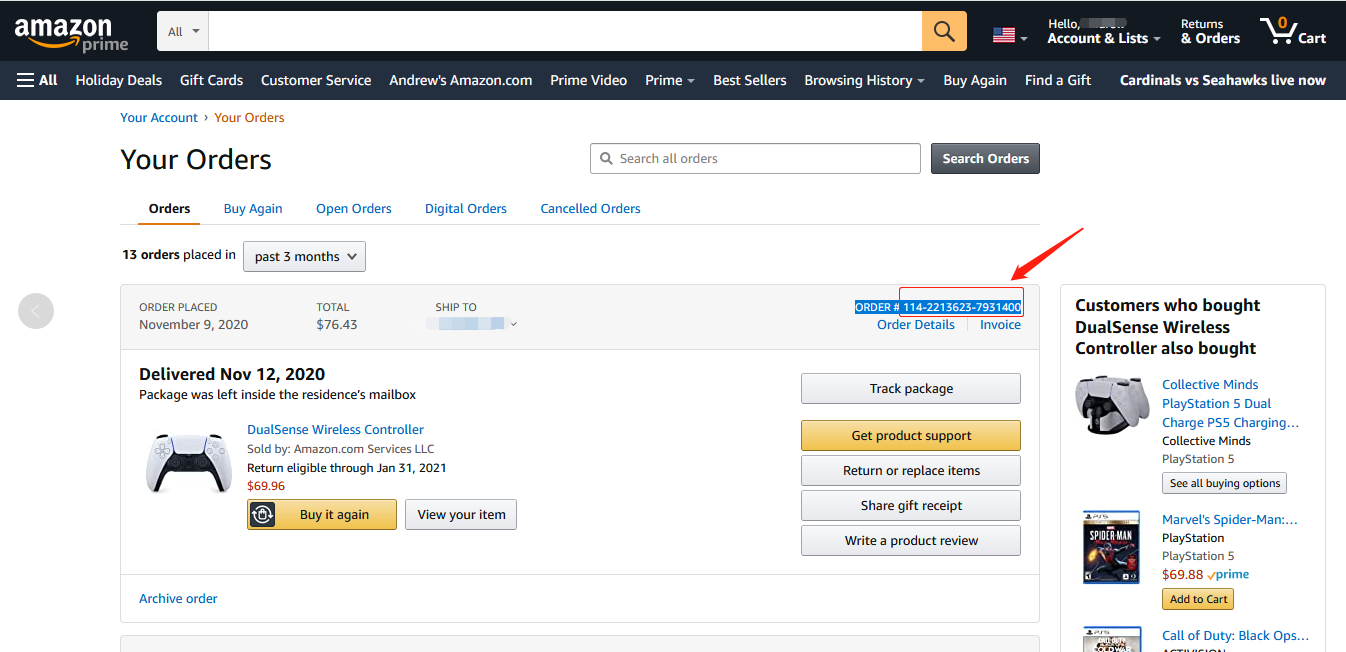
Method 2:
You can find the order number in the order confirmation email from Amazon after placing the order.
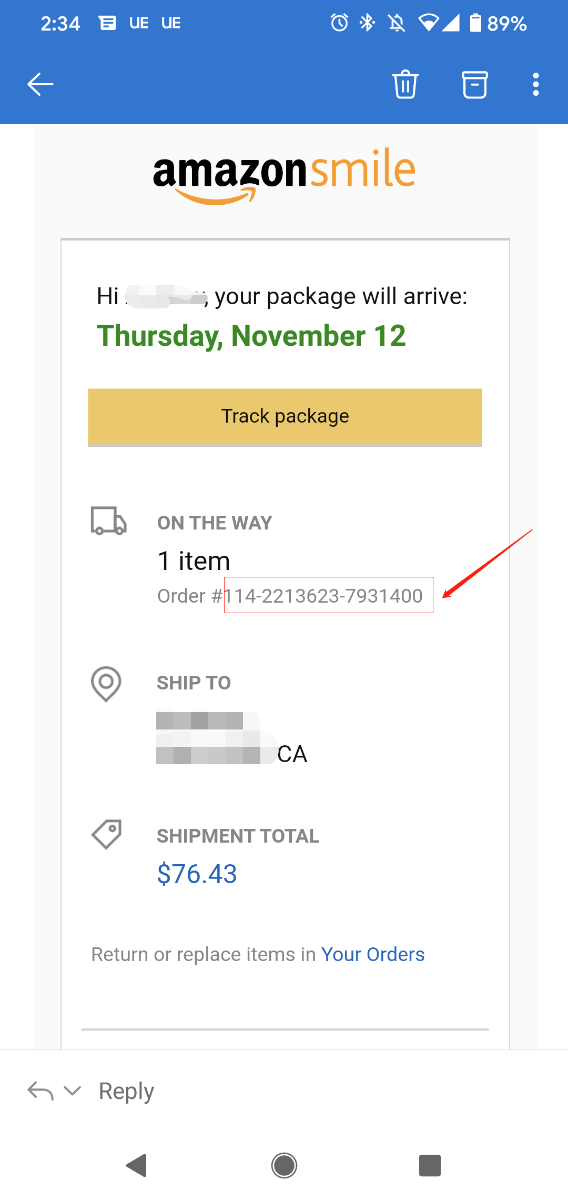
Walmart Order
Method 1:
1. Login into Walmart and click the button “Account” at the right-top corner.
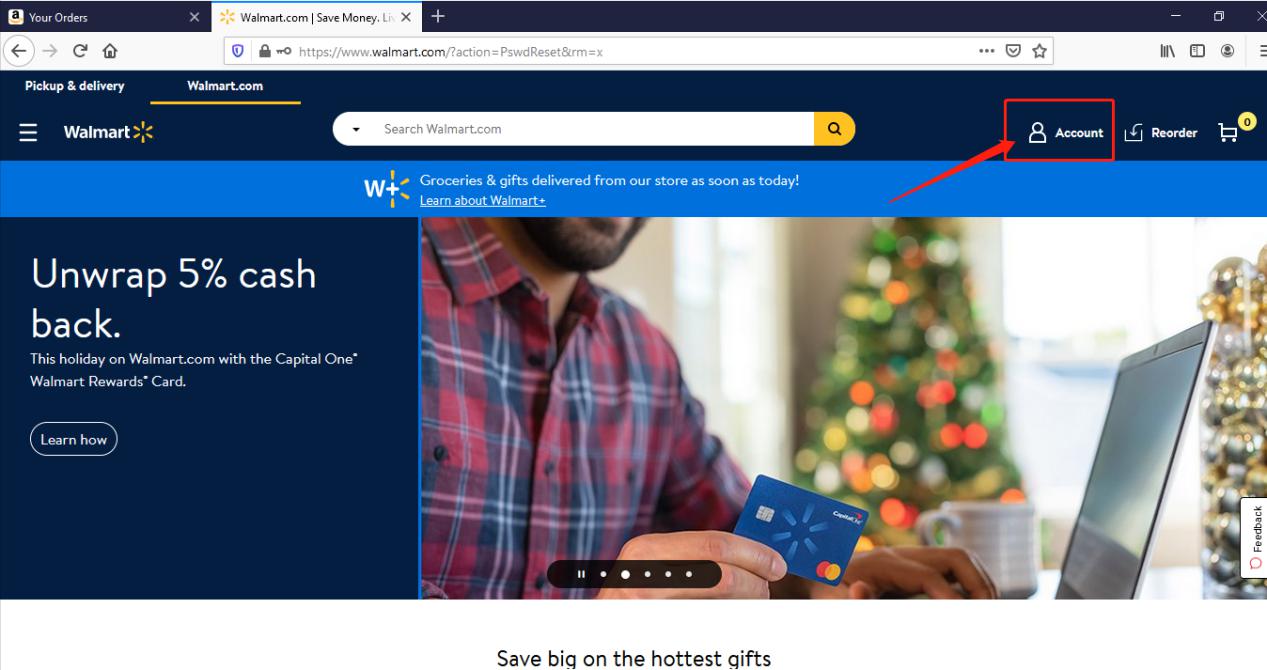
2. Find and click the “Track Order”
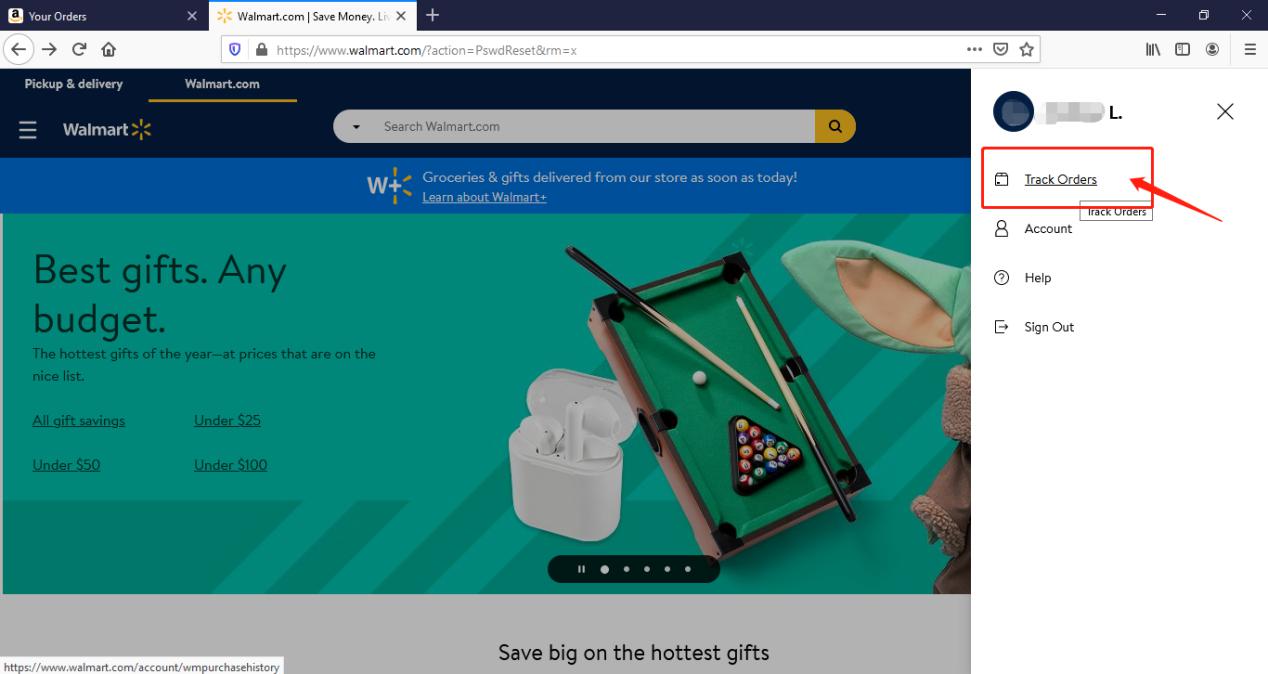
3. You can check the order you placed in the purchase history. Locate to the order in which you purchase Avantree products and find the “order number” on the bar under the purchased date.
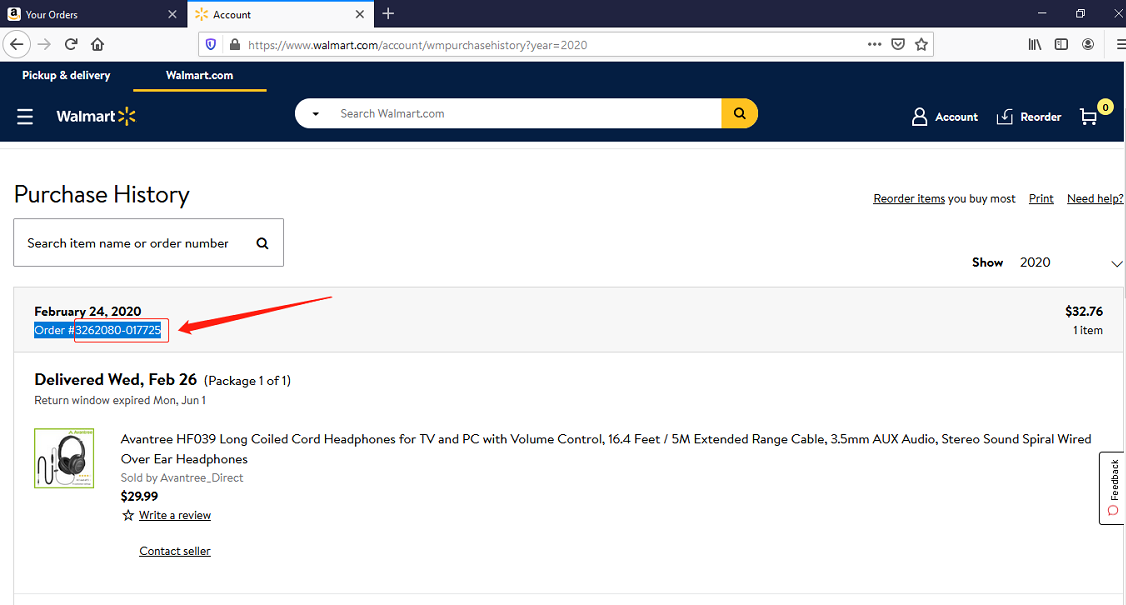
Method 2:
You can find the order number in the order confirmation email from Walmart after placing the order.
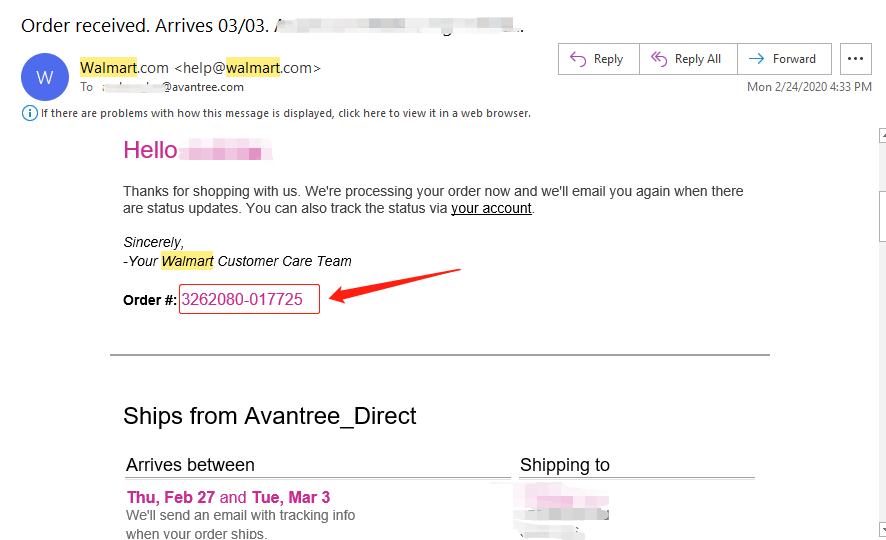 Was this article helpful?>
Was this article helpful?>
Was this article helpfulStill need help? Please email us at support@avantree.com
Back to Top - How to find order numbers for your Amazon or Walmart orders?
- Why am I always being redirected to the wrong store
If you have the problem of being redirected to the wrong store and unable to place an order when you visit avantree.com, the first thing you can try is to switch to another web browser. If that does not work, here are two methods for you to solve the issue.
Method 1. Visit our site in an Incognito window of your browser. We will take Google Chrome as an example to show you how to open an Incognito window.
Note: If you are using other browsers, please refer to the settings process of chrome above.
Step1. Open the Chrome browser and click on the top-right menu, then choose the "New Incognito Window" option.
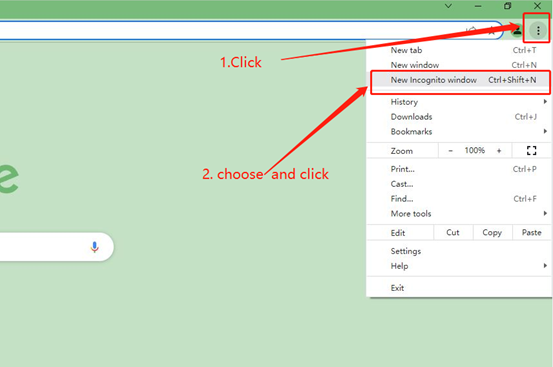
Step2. Type the Avantree website address into the Incognito window to visit our site. Now you should be able to see our store!
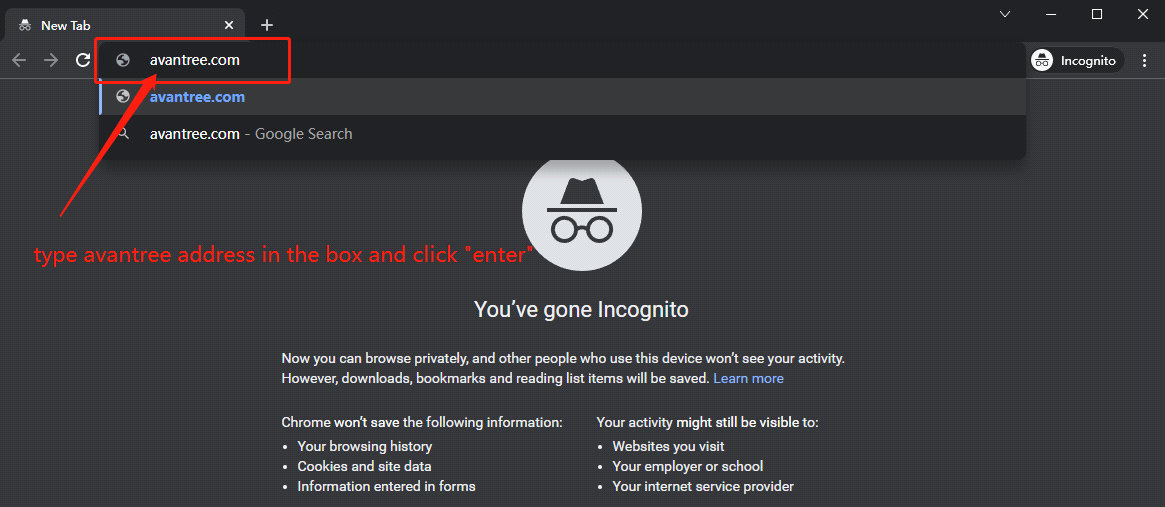
Method 2: Clear your browser's cookies. We will use Google Chrome as an example to show you how to find and clear browsing data (cookies). Note: If you are using other browsers, please refer to the settings process of chrome above.
Step1. Open the Chrome browser and click on the top-right menu. Choose "History", and another menu will appear to the side. Then click "History" on the left.
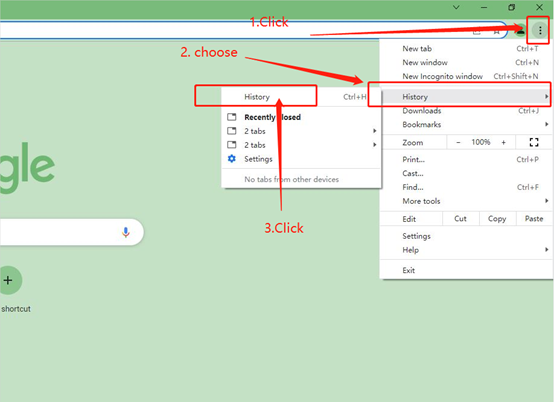
Step2. Click "Clear browsing data" on the left menu, then select the time range, and make sure all the boxes are checked. Lastly, click "Clear data" to submit. Now you should be able to see our store!
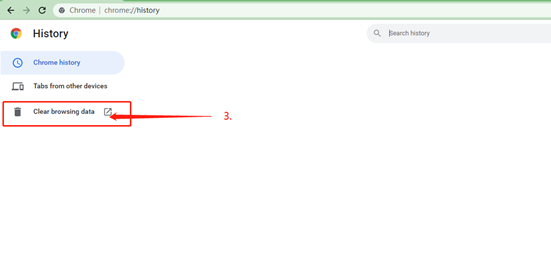
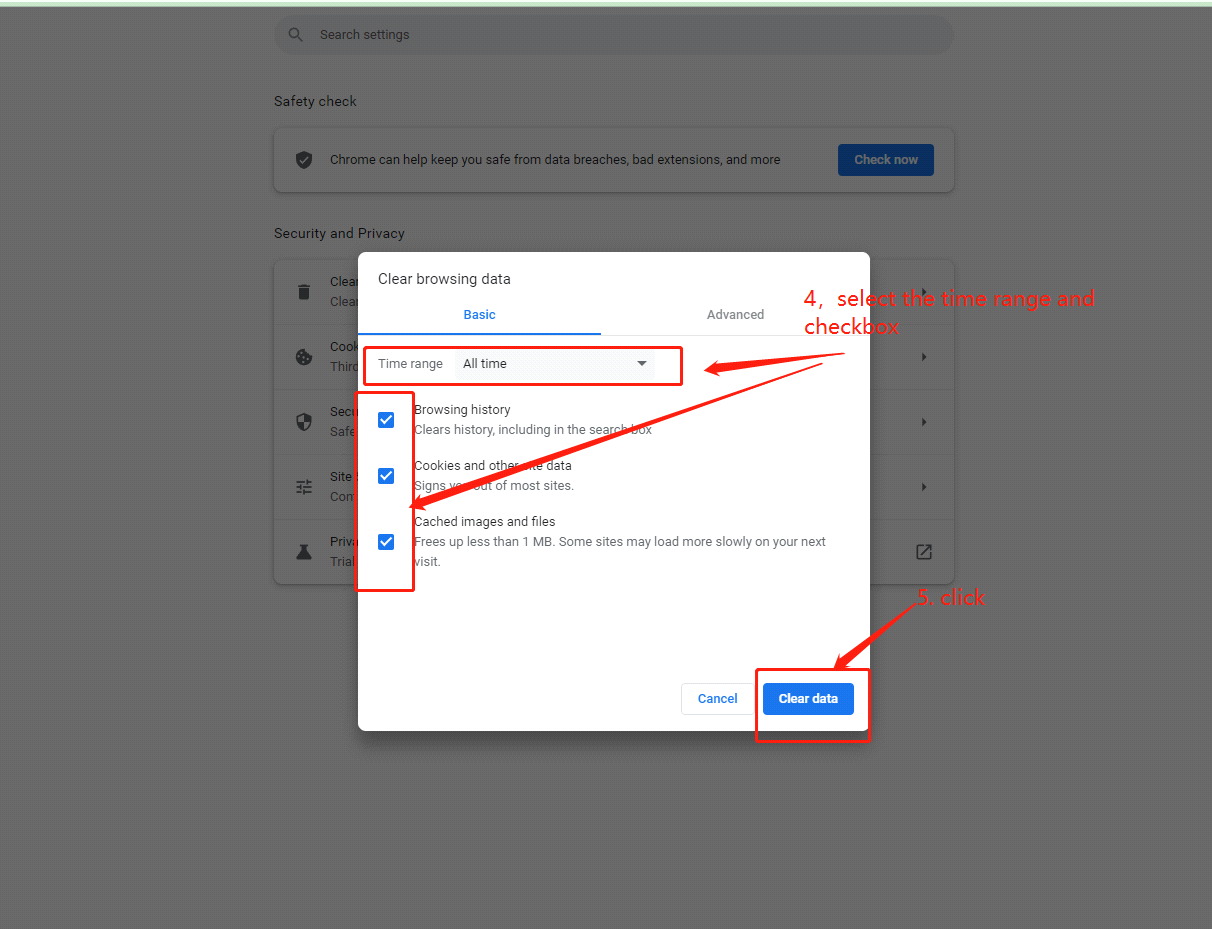
If you still have problems, please feel free to contact us via support@avantree.com.
Was this article helpfulStill need help? Please email us at support@avantree.com
Back to Top
- What Kind of Customer Support does Avantree Offer?








Register your product to get a full 24-month warranty.